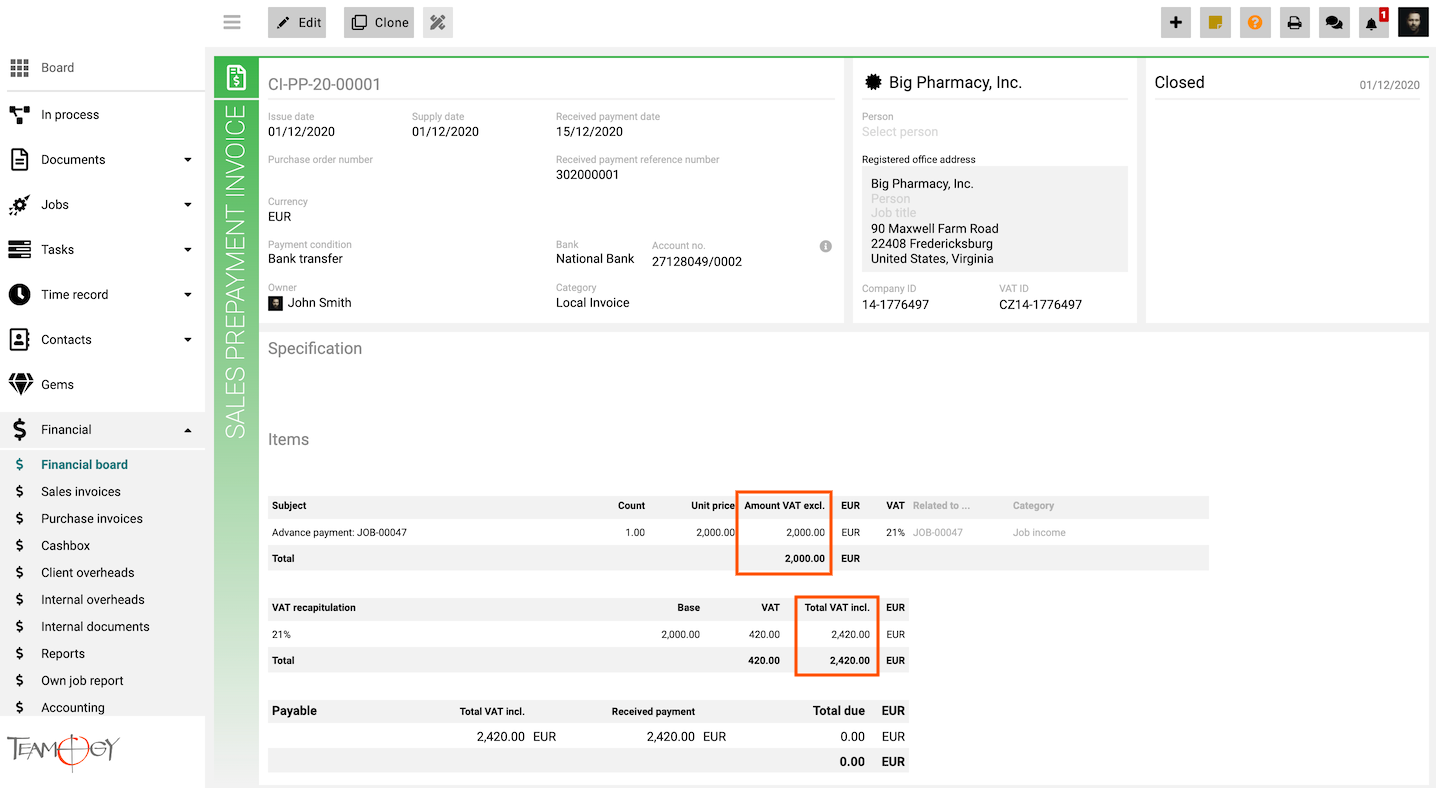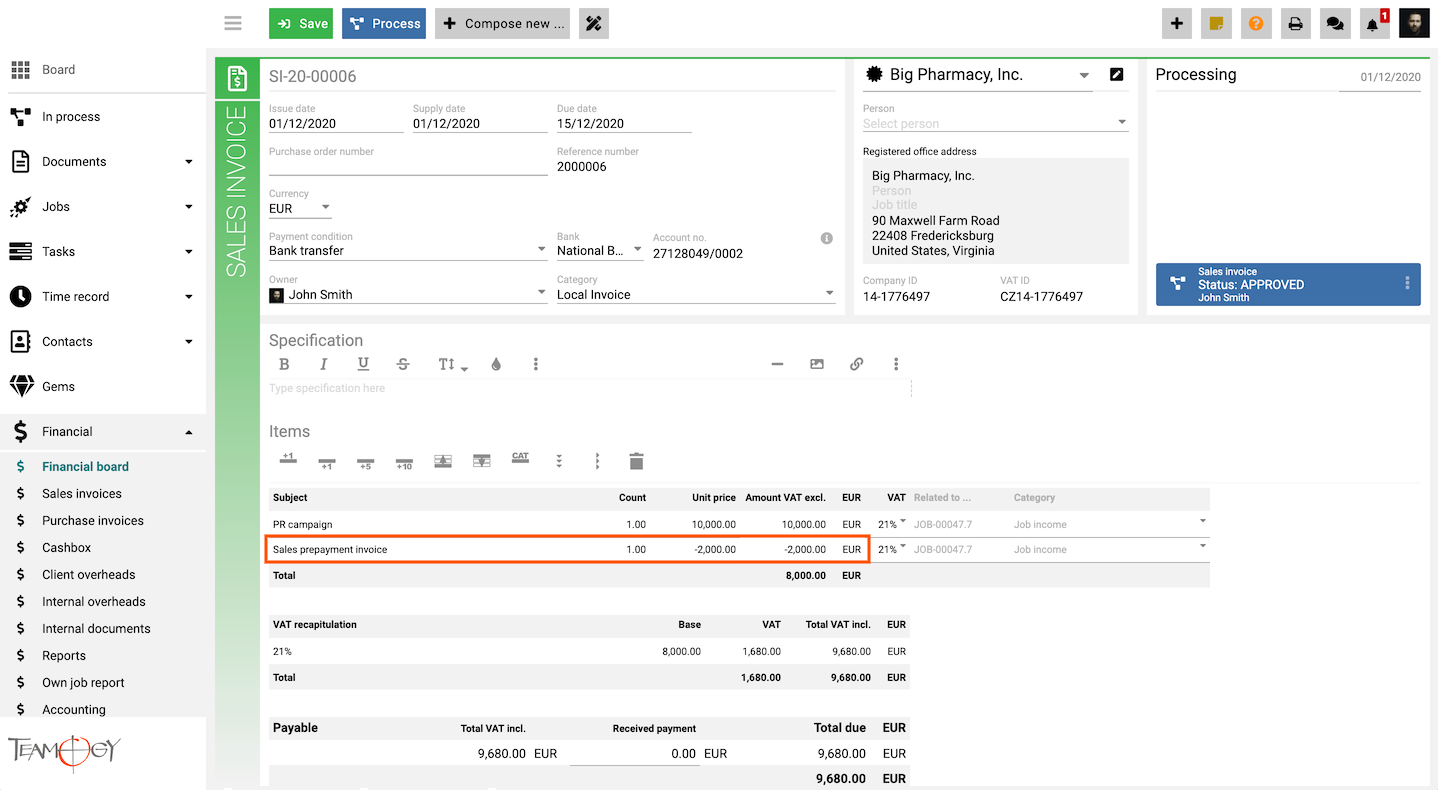Sales invoice from Sales prepayment invoice
We will take a look on how to create and manage Sales invoice from Sales prepayment invoice.
Once you create a Sales prepayment invoice check the total due of the invoice with and without VAT, you will need this in the next steps.
1. Click on Sales invoice from the Job, Sales invoice or Quick button.
2. Complete all mandatory fields.
3. After you fill the table, create a new line and name it. In that line you will fill the total due of the Sales prepayment invoice without VAT (the unit price has to be with minus).
4. Press the Save button.
5. Perfect, you have created the new Sales invoice from Sales prepayment invoice.
You can check in the financial table that both of the invoices are saved into the Job.
Get in Touch
If you have problem or need further assistance, do not hesitate contact Teamogy Support. Use online chat (inside Teamogy or everywhere on www.Teamogy.com in the lower right corner) and you will get prompt reply.