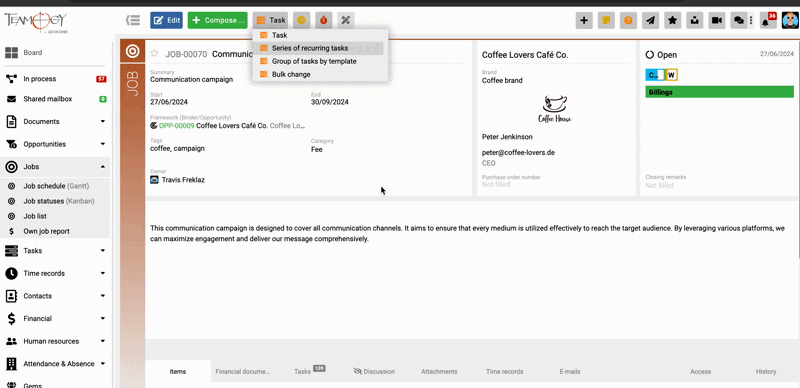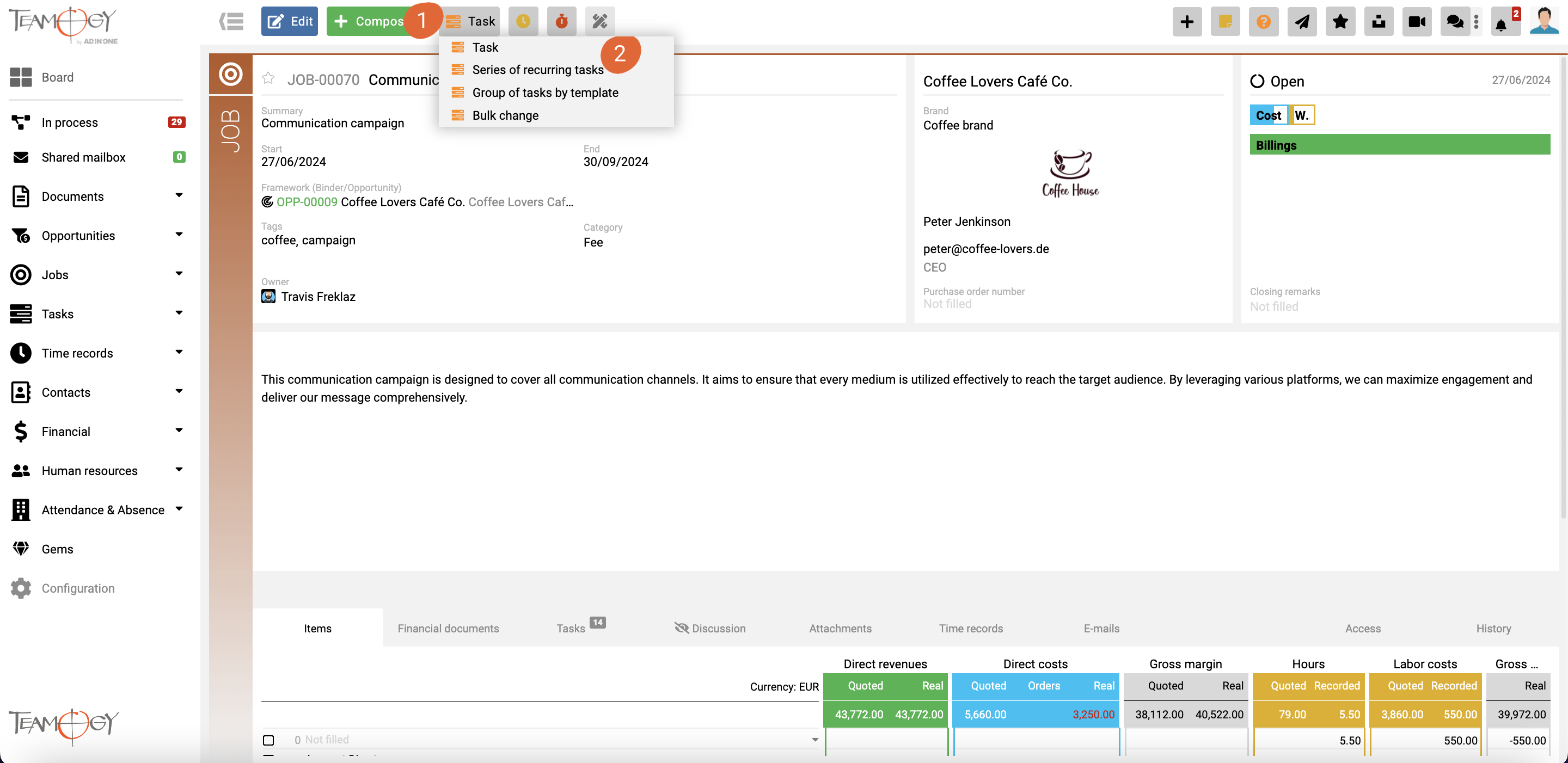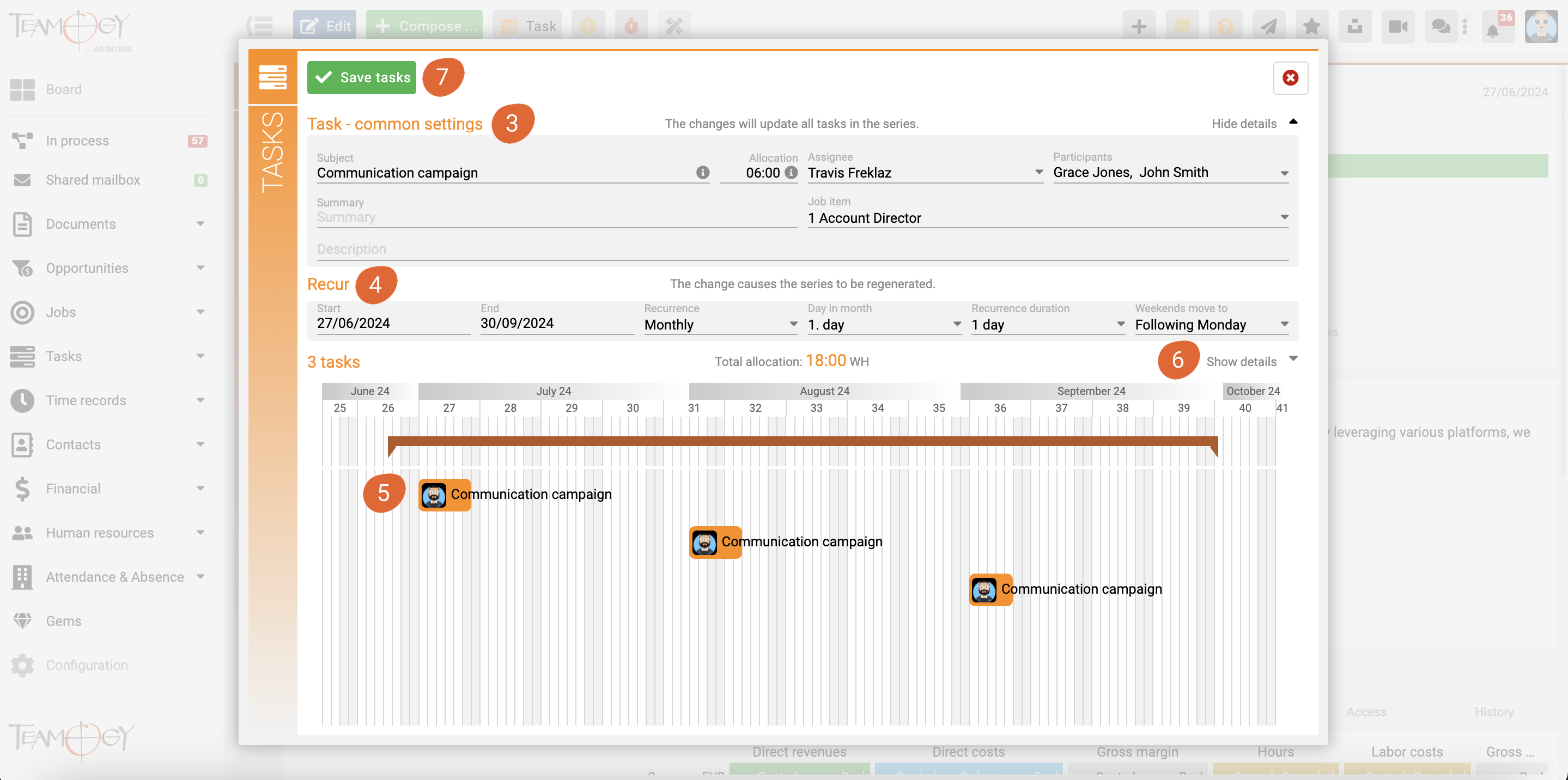Recurring Tasks
What can this be useful for?
You can easily create recurring tasks (subtasks) from a single job (job or task) within a given time frame. This method is suitable for activities where the task is to be repeated periodically (e.g. social media management in an agency, regular content creation, regular construction supervision in design and construction companies, or regular meetings or reports) and you need to record whether the responsible person has completed each individual task repetition.
You can set the name of the recurring tasks, allocation, responsible person, participants, summary, and description all in one place. Most importantly, you can set the recurrence period (default value is taken from the job start – deadline) and the recurrence frequency (daily, weekly, monthly). This way, you can prepare a certain number of identical recurring tasks at the desired frequency.
By saving, you will bulk create all the prepared recurring tasks. Individual tasks can still be edited before saving, allowing you, for example, to change the name or content of selected tasks, responsible persons, etc. This gives you a tool for quick and flexible creation of (not only) recurring tasks, which can also differ from each other.
How to do this?
Open the Job, click Task (1) icon and choose “Series of recurring tasks” (2).
In the Task – common settings section (3), set the desired parameters that will be common to all recurring tasks: from the subject of the task to its detail description.
In the Recur section (4), choose how you want the task to recur. Based on the recurrence frequency, the subtasks will be prepared in the visual preview below.
You can now save the tasks, and this will create all of them in bulk. However, before doing so, you can individually edit some tasks. You can either a) edit directly in the visual preview (5) (modify the subject, participants, start – end date) or b) click on Show details (6) to adjust any detail of the task.
Important! If you individually edit tasks and then return to Task – common settings (3) to make further adjustments, you will update your individual edits as well, meaning they will be overwritten by the global changes
By saving (7), you will bulk create all the prepared recurring tasks.
Get in Touch
If you have problem or need further assistance, do not hesitate contact Teamogy Support. Use online chat (inside Teamogy or everywhere on www.Teamogy.com in the lower right corner) and you will get prompt reply.