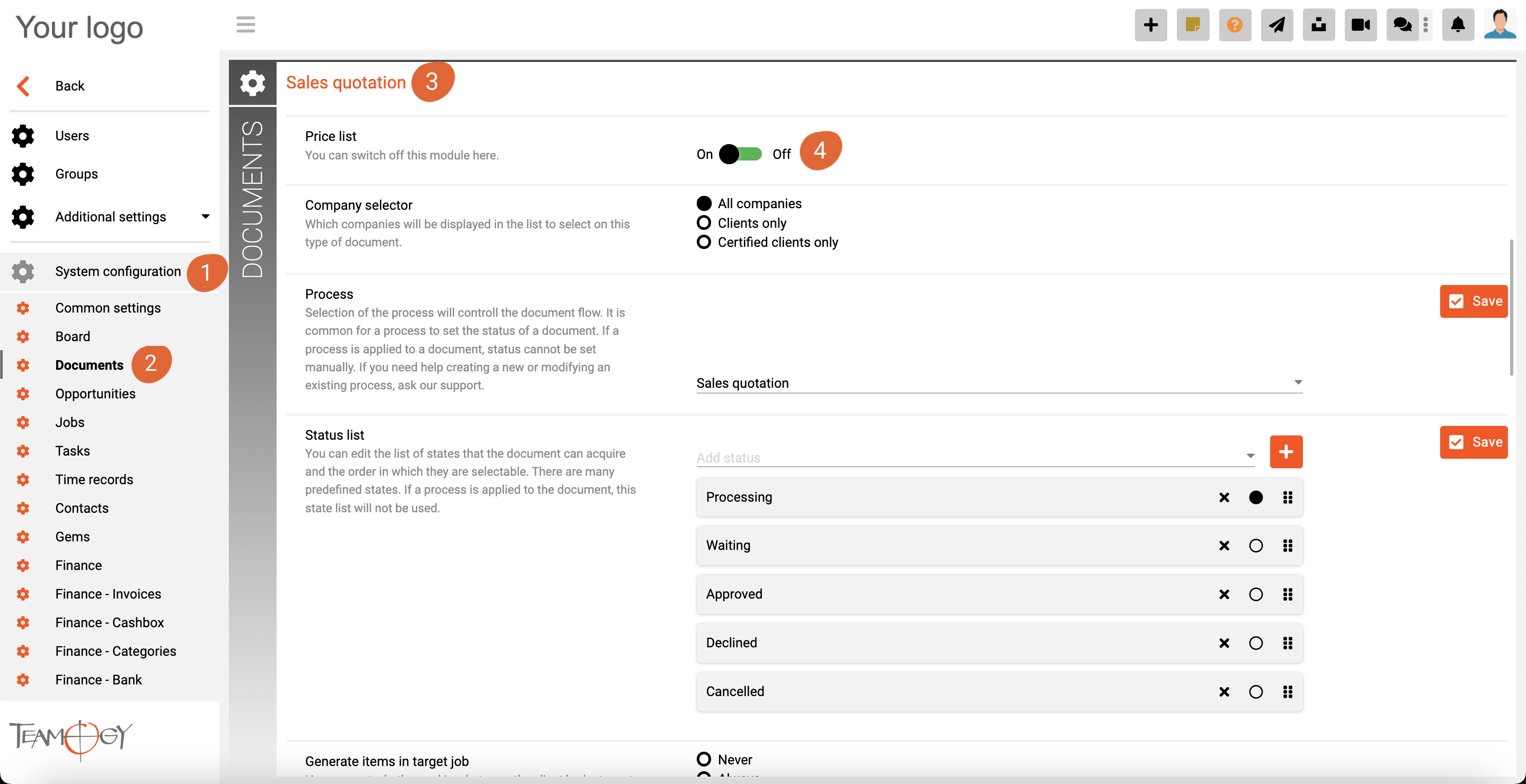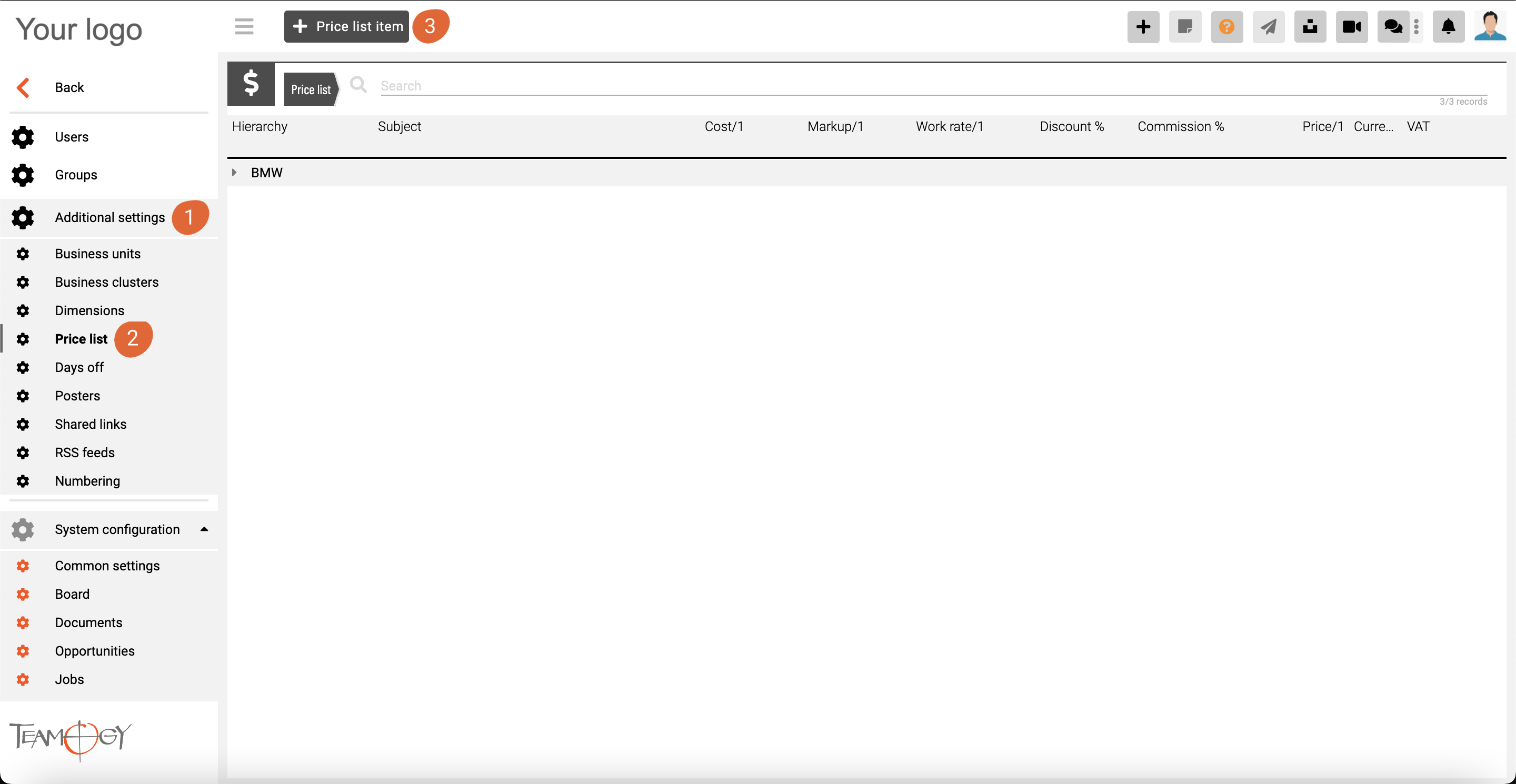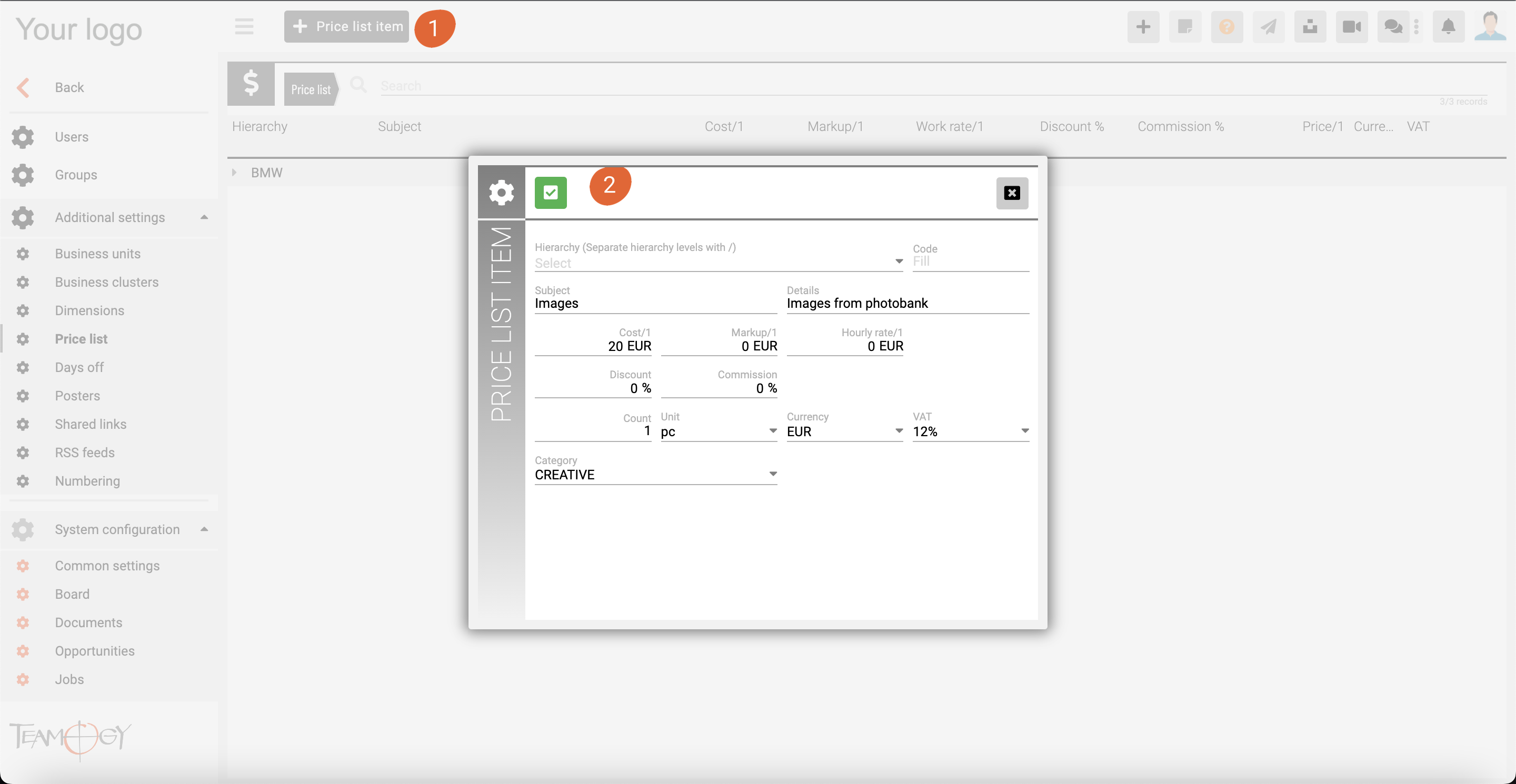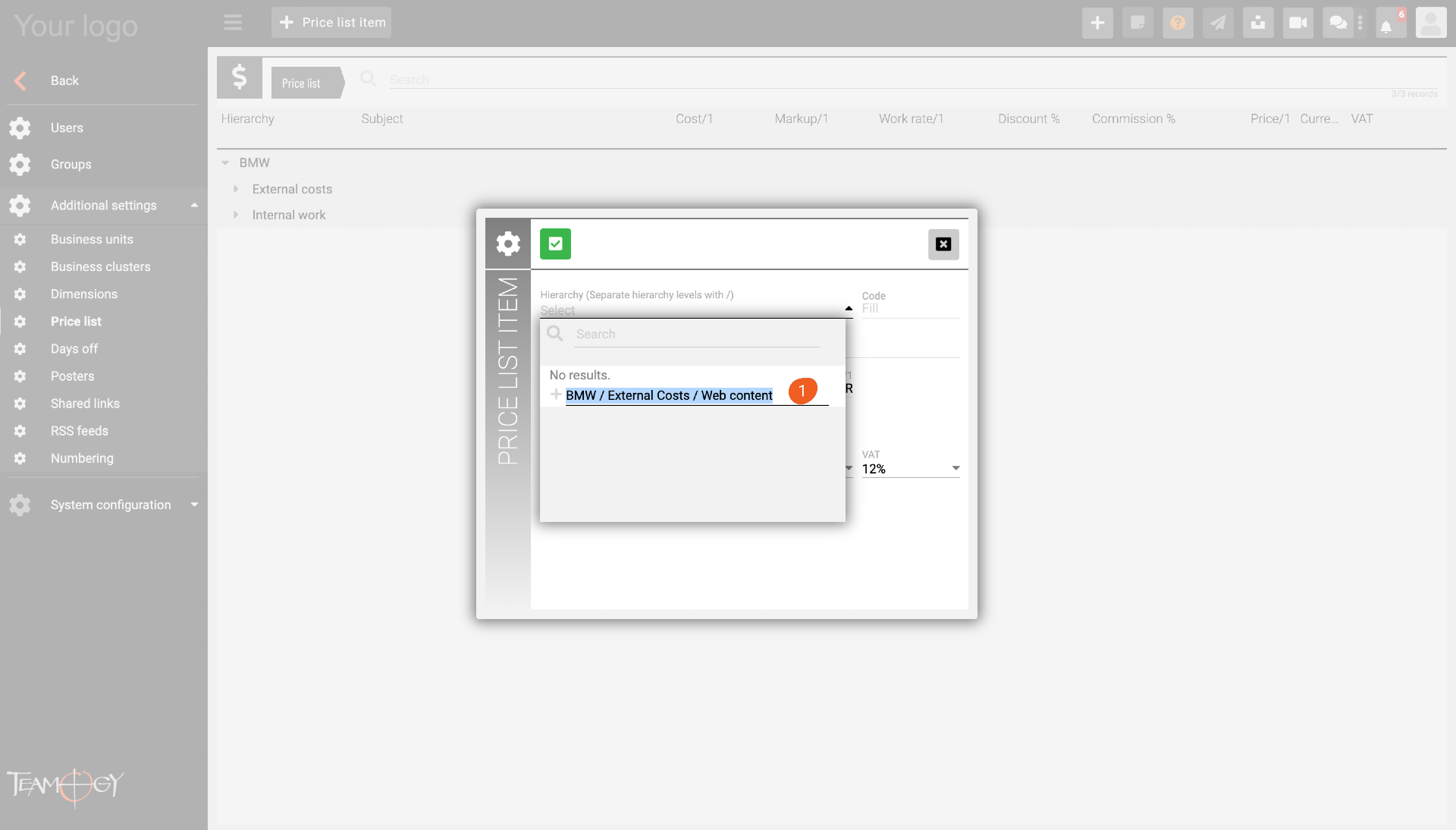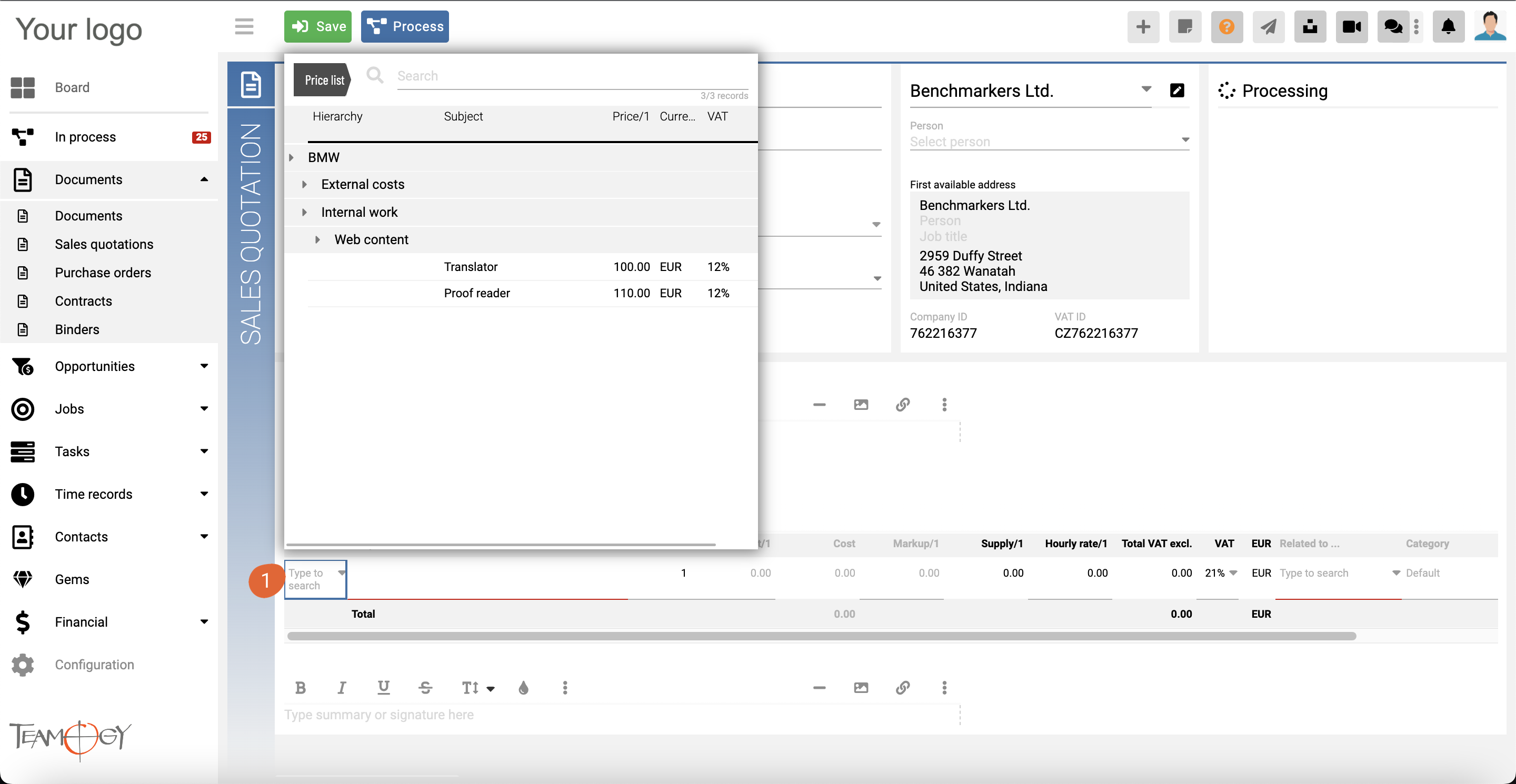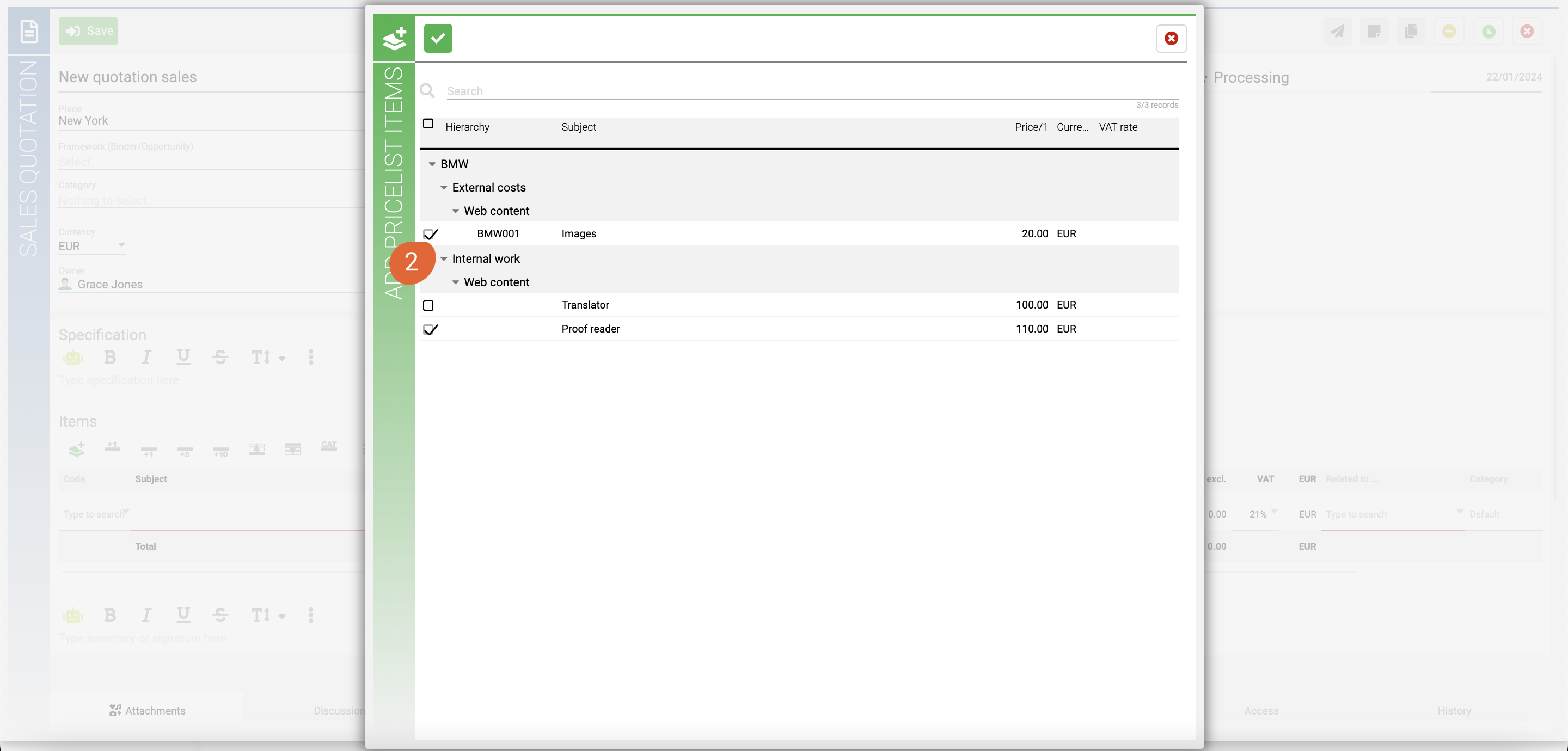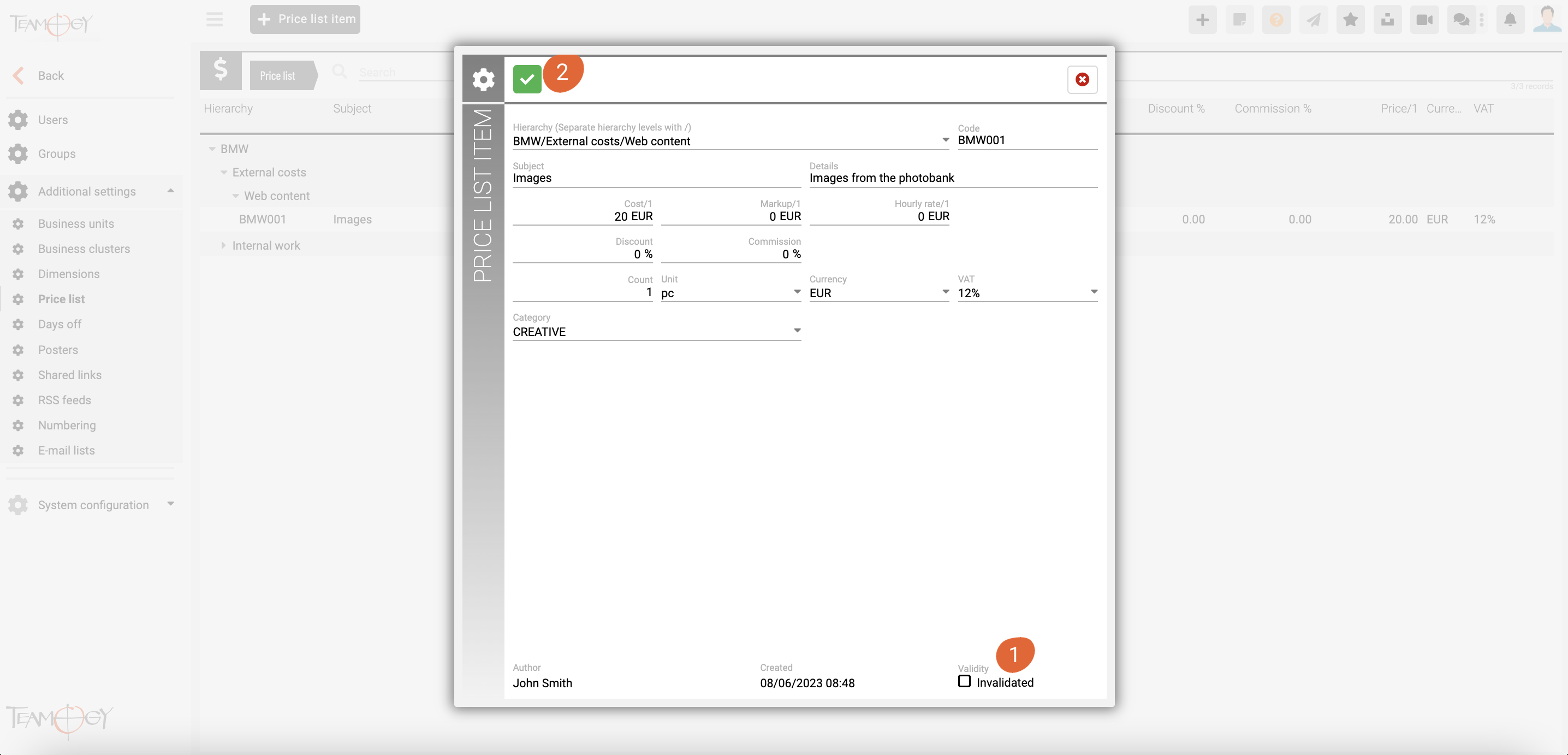Price Lists Items
You can simplify the work of creating Sales quotations by preparing price list items.
How to activate
First of all, you need to activate this feature. Ask your internal Teamogy administrator or contact our support.
To activate: Go to Configuration – System configuration (1) – Documents (2) / section Sales quotation (3) . Here you can switch this function ON (4).
To create a new price lists items, you need to go to the Configuration section – Additional settings (1) – Price list (2) and Add price list item (3).
To add price list item, simply click + price list item button and fill in all details.
A new hierarchy level is always created with the “/” character (1) – see screen below.
To add price list items to your Sales quotation, simply click into the “Code” column (1) in your Sales quotation table. You can easily search for the item you are looking for.
How to add multiple pricelist items
To add more pricelist items in one, simply use the green icon Add pricelist items (1) as on the screen. Then mark selected items (2) and that’s all.
How to invalidate selected pricelist items
To invalidate pricelist item just opent it in the pricelist menu and mark “Invalidate” (1), then confirm (2).
Get in Touch
If you have problem or need further assistance, do not hesitate contact Teamogy Support. Use online chat (inside Teamogy or everywhere on www.Teamogy.com in the lower right corner) and you will get prompt reply.