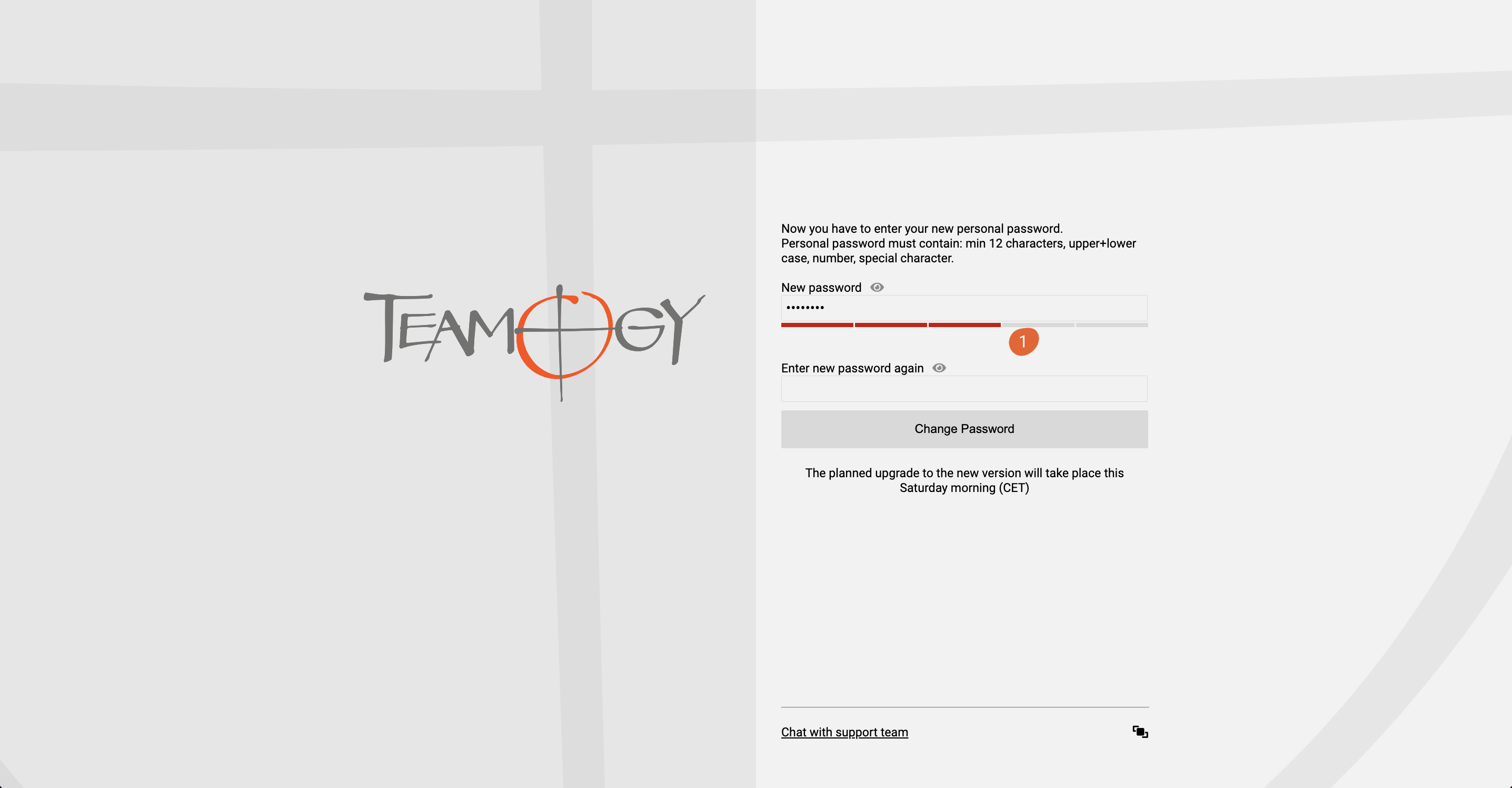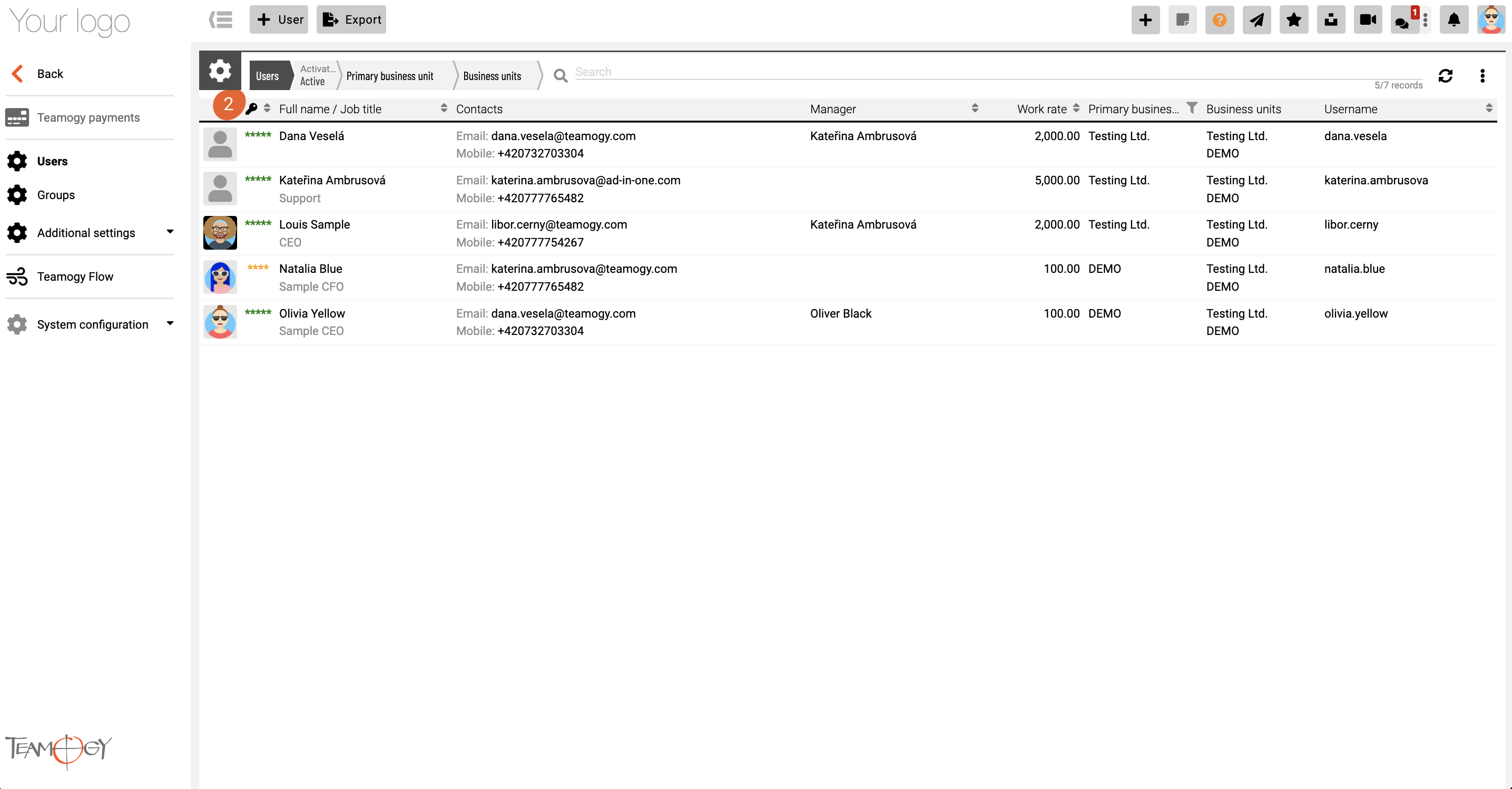Password Strength Check
When logging in, a password strength/quality indicator (1) will be displayed after you enter your password. The user’s password is not sent anywhere, but is checked directly on the page.
The quality/security of each user’s password is then recorded in that user’s card. In this way, the Teamogy user administrator can easily check whether users have strong enough passwords (2). We recommend to check continuously that users have really strong passwords.
Green stars indicate strong and secure password. Orange stars indicate medium-strenght and secure password. Red stars indicate not secure password.
Blocking users to login after failed sign-in
“We allow five failed sign-in attempts. After that we start temporary lockouts with exponentially increasing times starting at 1 second and doubling after each failed attempt up to about 15 minutes. Attempts during a temporary lockout period are ignored. After the temporary lockout period, if the next attempt fails, a new temporary lockout starts with twice the duration as the last. Waiting about 15 minutes without any attempts will also reset the temporary lockout. Please note that this behavior is subject to change.”
Source: Amazon Web Services
Get in Touch
If you have problem or need further assistance, do not hesitate contact Teamogy Support. Use online chat (inside Teamogy or everywhere on www.Teamogy.com in the lower right corner) and you will get prompt reply.