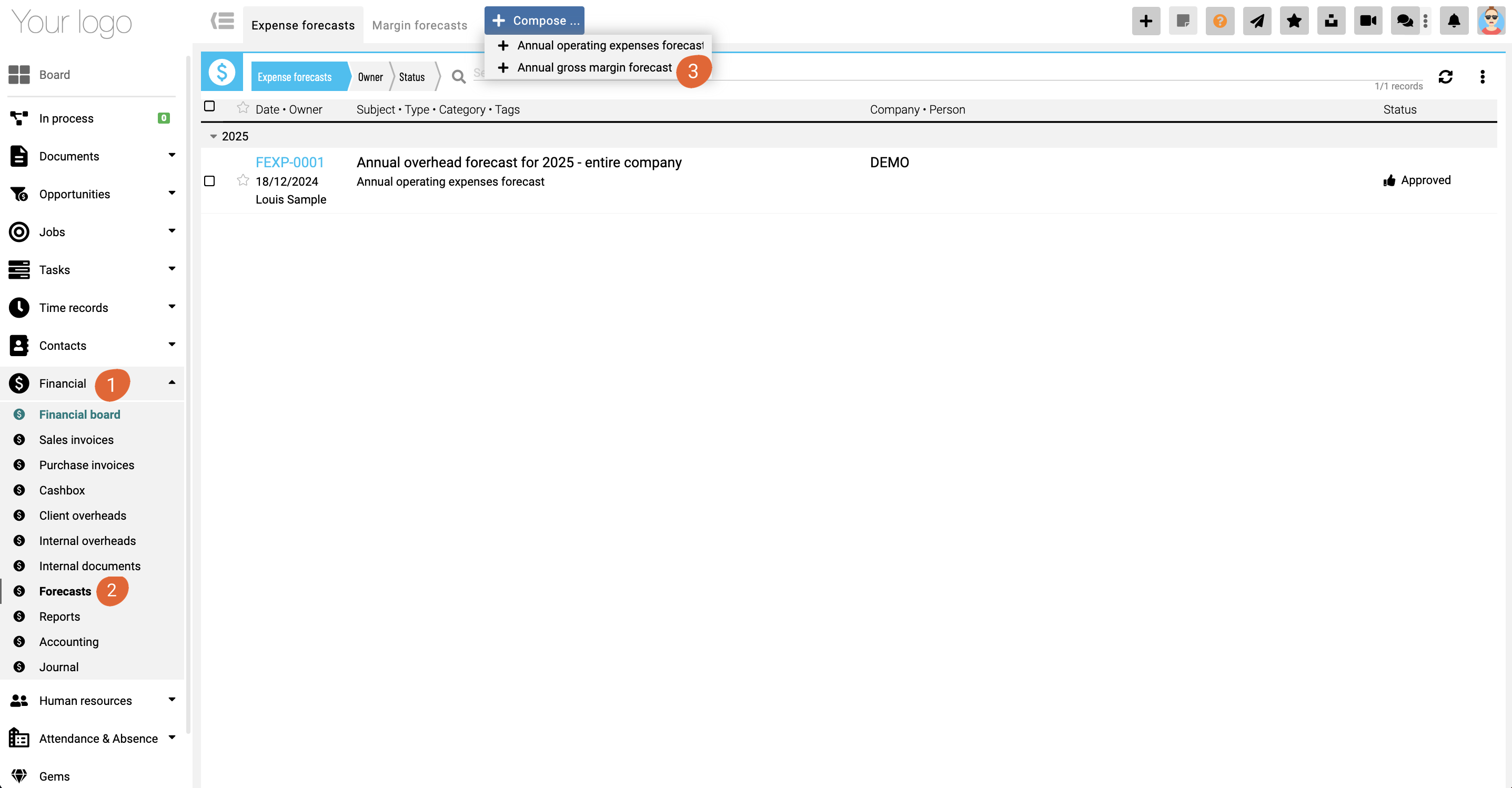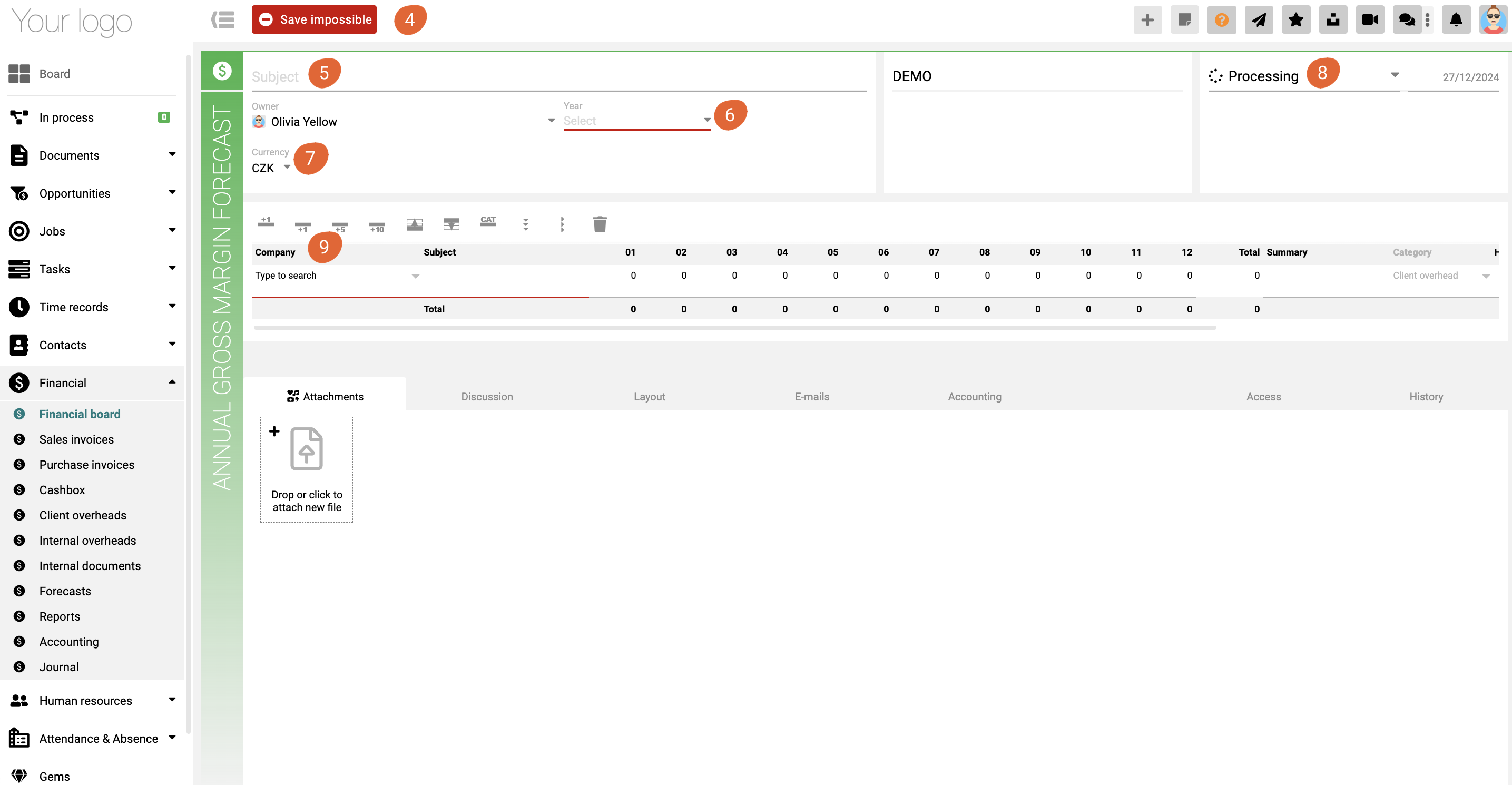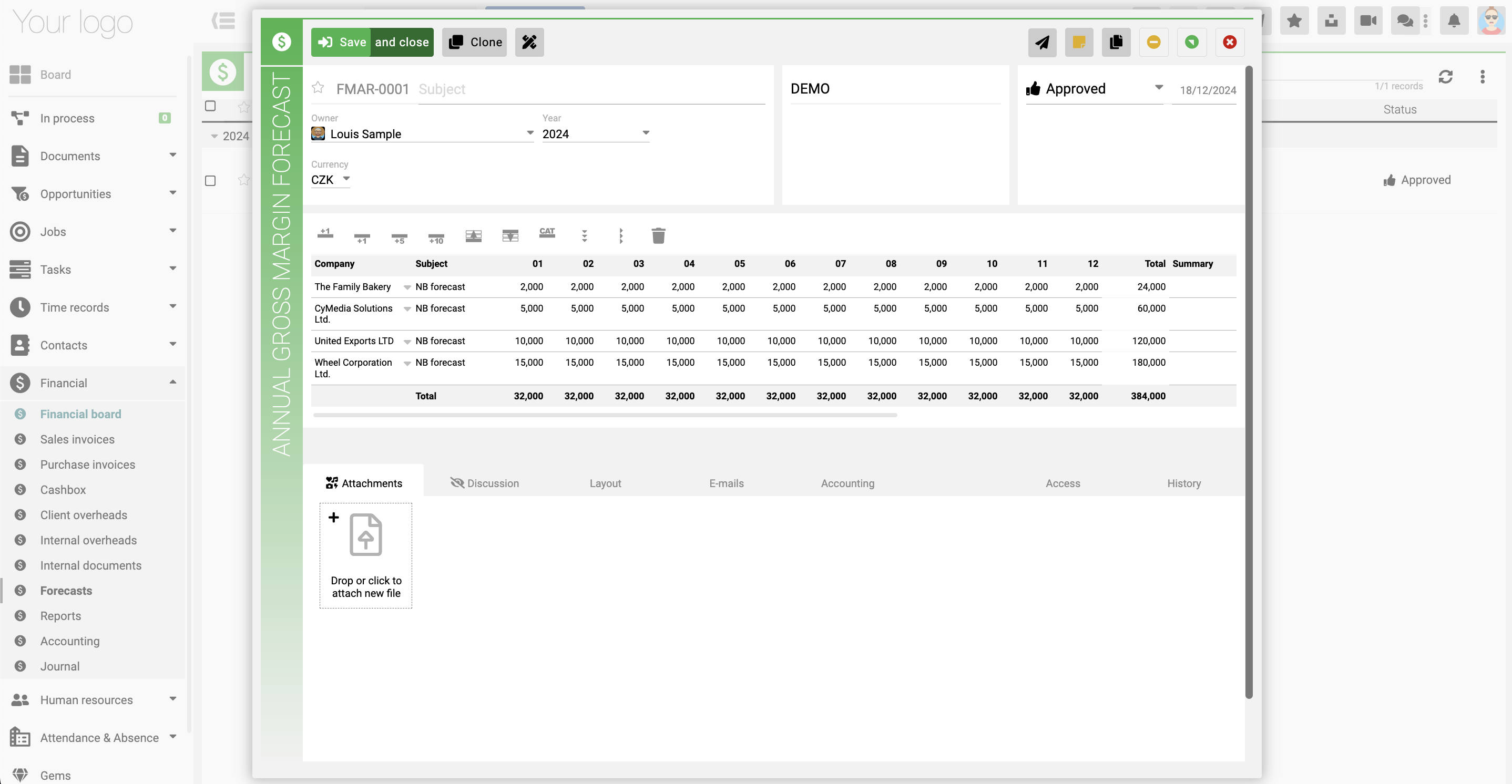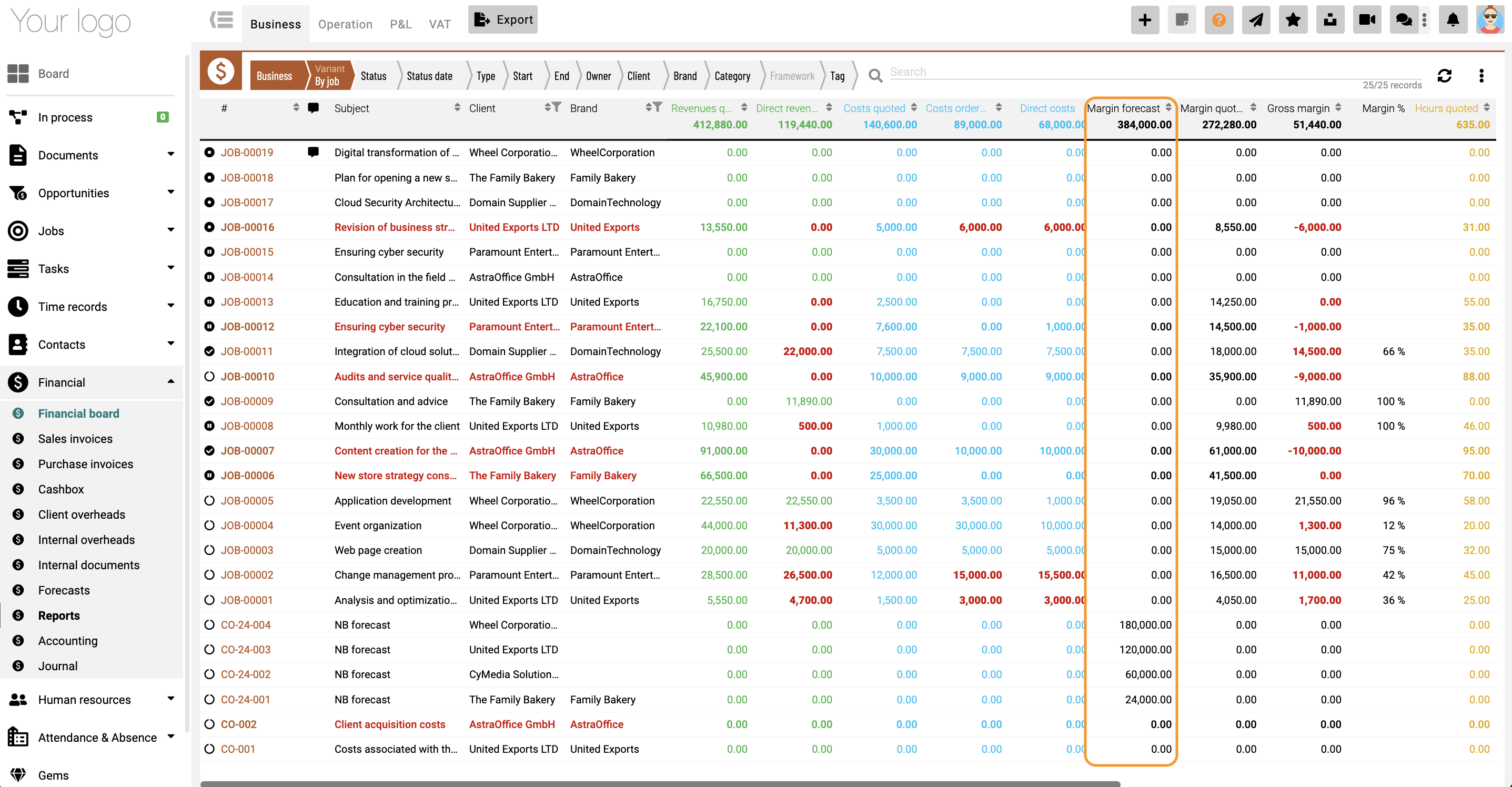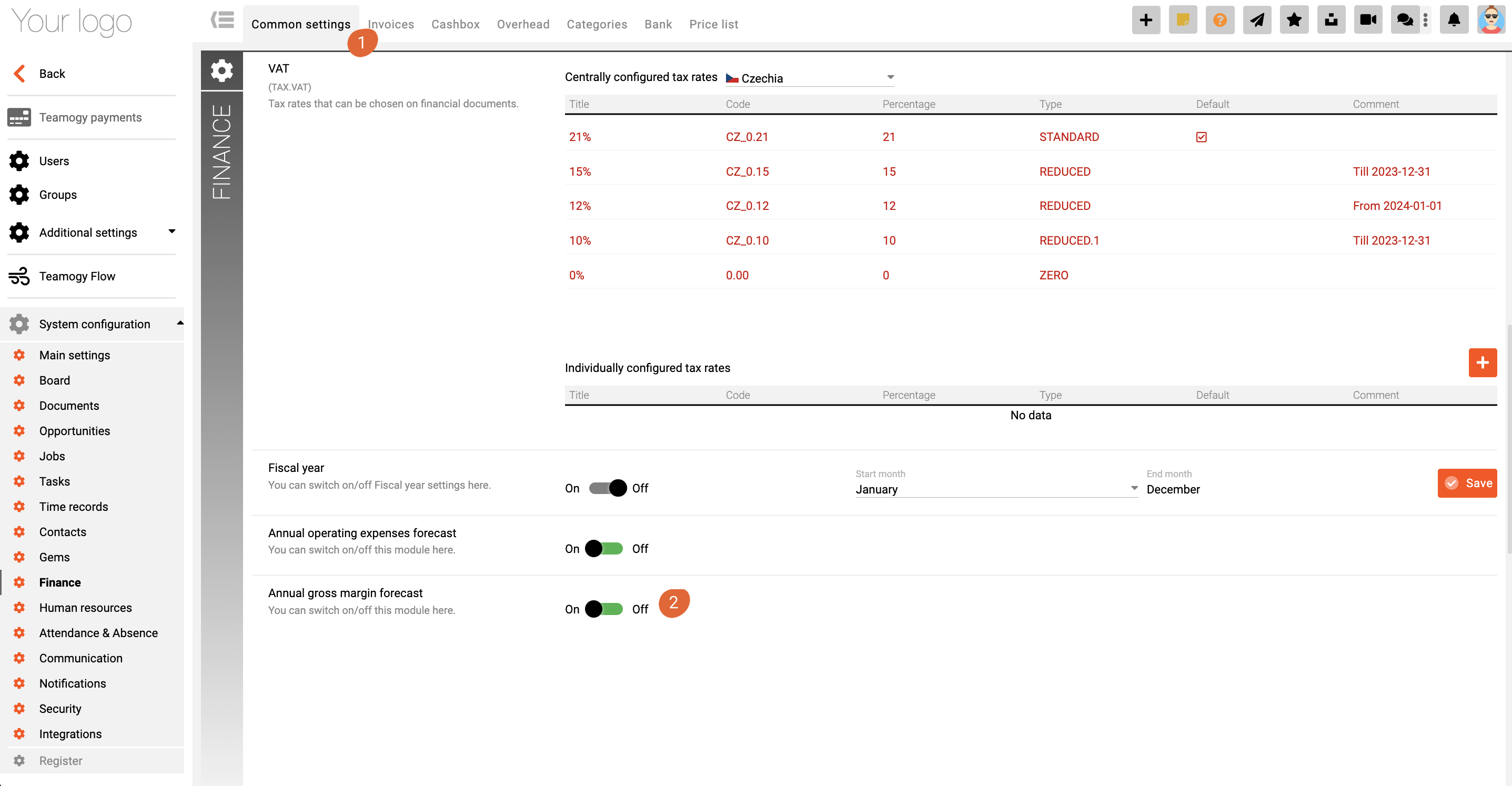Margin Forecast
You can easily prepare margin forecasts for individual clients in bulk. These forecasts are automatically reflected in reports where you can compare them with real results. For example, you can easily compare a specific client’s annual margin forecast with their actual performance. This gives you a better view of how you are meeting your targets and allows you to manage profitability more effectively at the individual client level.
1. Click on the Financial section in the left navigation menu.
2. Click on Forecasts.
3. Click on “Compose” option and choose “Annual gross margin forecast” option.
4. Complete all Details. Mandatory fields are red underlined (can be different by company’s settings)
5. Subject – the subject of your Margin forecast
6. The year – for which the Forecast is valid.
7. Currency – you can easily create a Forecast in any currency. Just select currency first and then confirm.
8. Status – you specify the status of the Forecast. If you select the Processing status, the Forecast is not active – no Client overhead is created. If you select the Approved status, the forecast is active and Client overhead is created.
9. The financial table is the main part of the Forecasts.
– Company – choose the company for which the subsequent item/Client overhead will be created.
– Subject – fill in the subject of the first item. This subject will then also appear as the name of the Client overhead.
– Fill in the planned gross margin for each month. If the amouns are same for every month, you can easily copy the value by holding the bottom corner of the field and dragging into the other fields.
– Summary – this field is used for short notes, which are then visible in the Client overhead.
– Category – choose the proper category for this – Client overhead
– Hierarchy – you can add another value to hel you to sort Client overhead budgets in the view.
– Owner – is the owner of this Client overhead.
10. Fill in all the details and click on the SAVE (Save and close) button.
11. Perfect! Your Margin forecast is ready.
If the Forecast is approved (approved status) you can now check the Client overhead budgets with all the details.
How to check forecasts in Reports?
– Click on the Financial section in the left navigation menu.
– Click on Reports – Business report.
New to this view is the Margin Forecast column where you can monitor and compare the results of individual clients alongside other data.
How to activate Annual Gross Margin Forecast option?
Go to the Configuration and under System configuration / Finance – bookmark “Common settings” (1) is the option to activate Annual gross margin forecast (2).
Get in Touch
If you have problem or need further assistance, do not hesitate contact Teamogy Support. Use online chat (inside Teamogy or everywhere on www.Teamogy.com in the lower right corner) and you will get prompt reply.