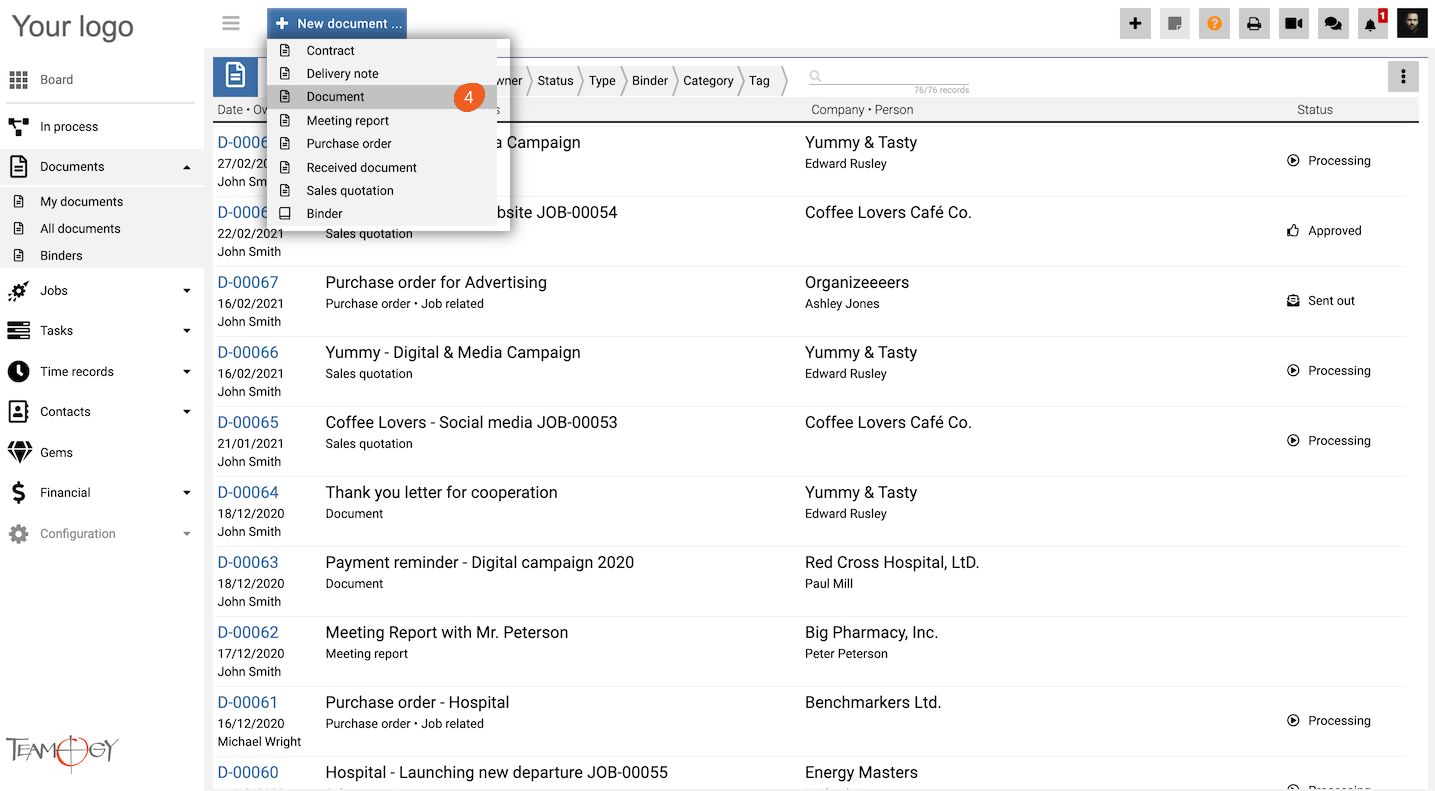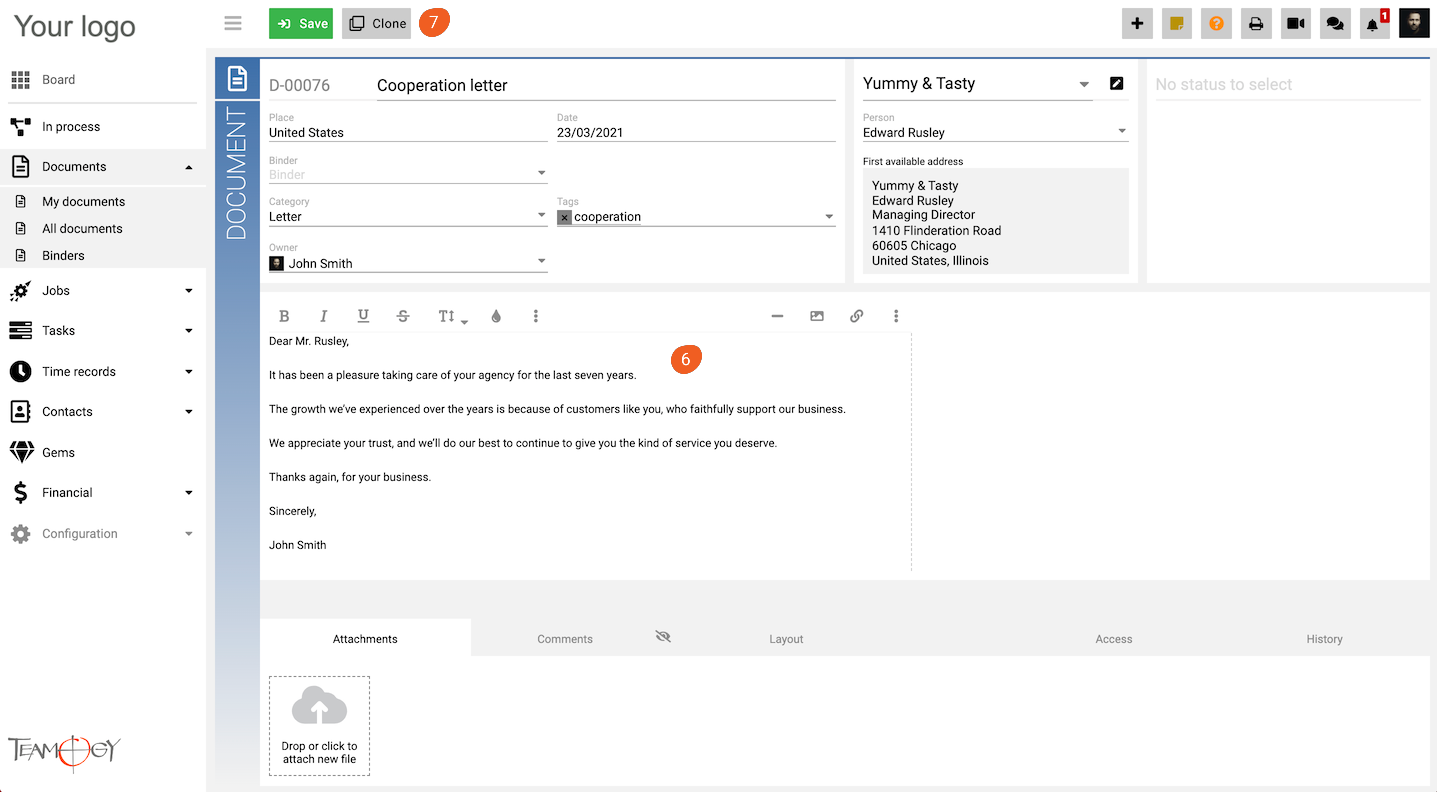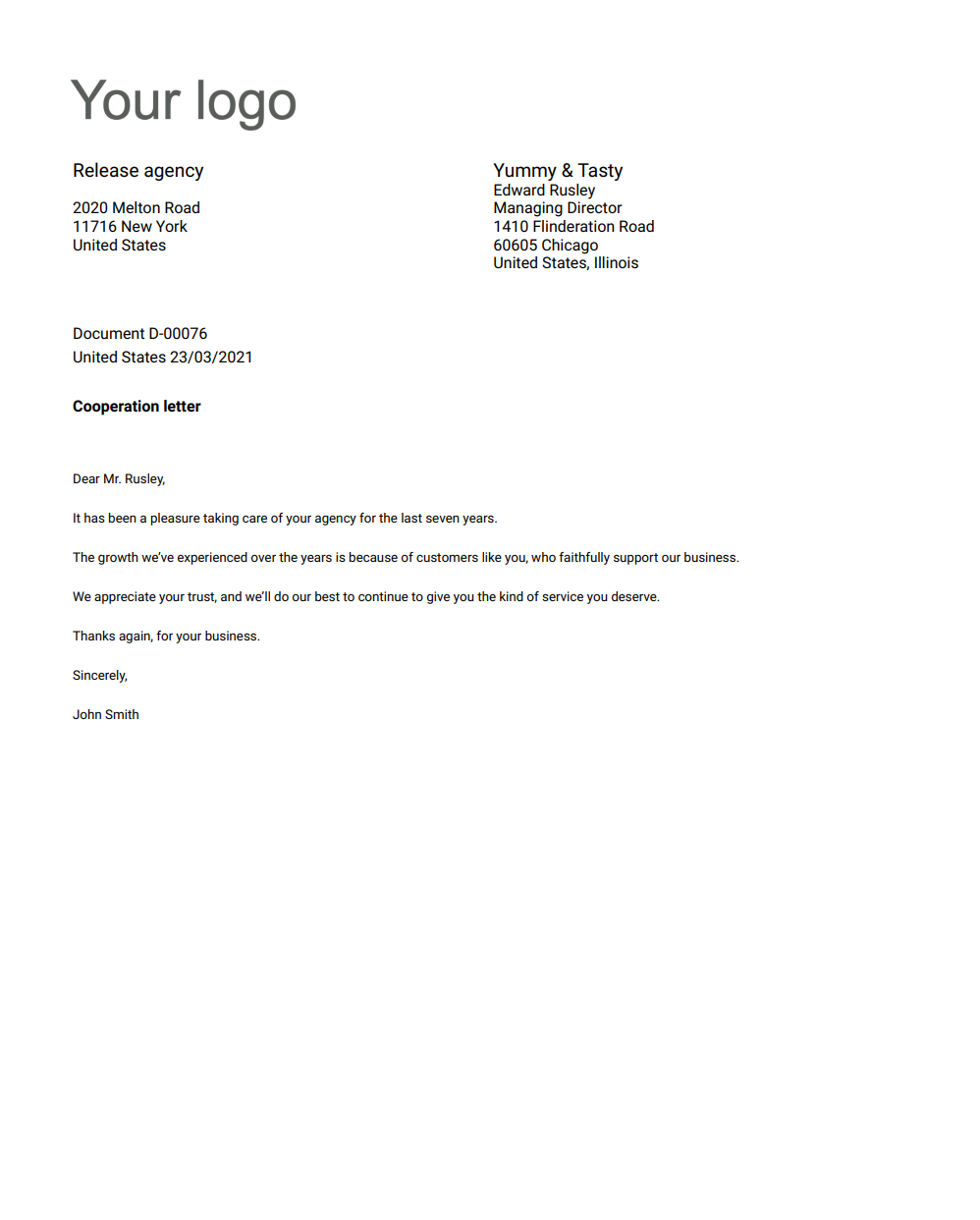New Document
1. In the left navigation menu, select unroll Documents.
2. Click on My Documents view or All Documents view.
3. Click on New document.
4. Choose document.
5. Complete all header details. Mandatory fields are red underlined (can be different by company’s settings).
- Category and Tags help you to filter your Documents.
6. Create your own content in the “Type here” section.
7. Press SAVE button.
8. Perfect! The new document is created. If you want to print it, use the print icon and you have a nice document ready to be sent to your business partners.
Get in Touch
If you have problem or need further assistance, do not hesitate contact Teamogy Support. Use online chat (inside Teamogy or everywhere on www.Teamogy.com in the lower right corner) and you will get prompt reply.