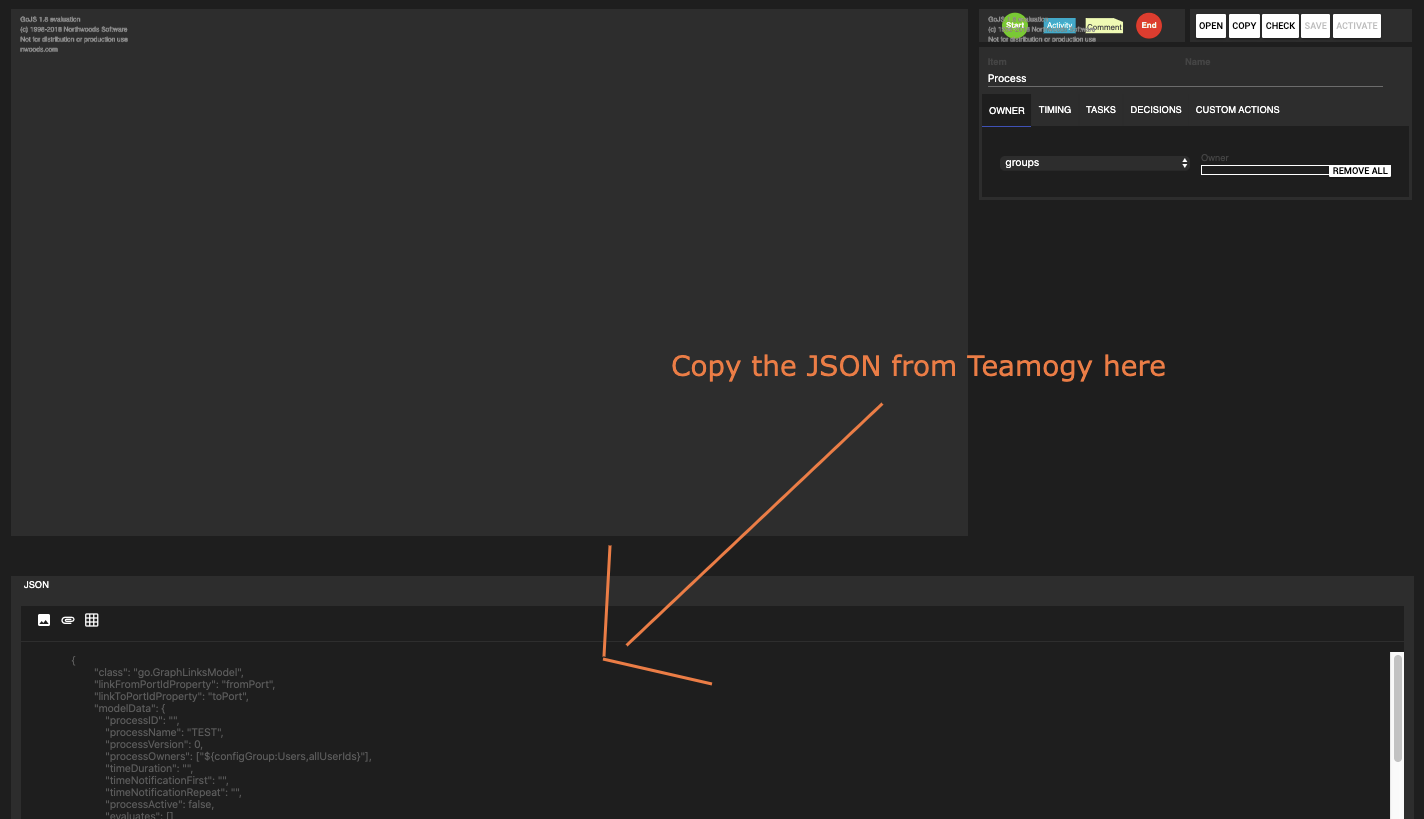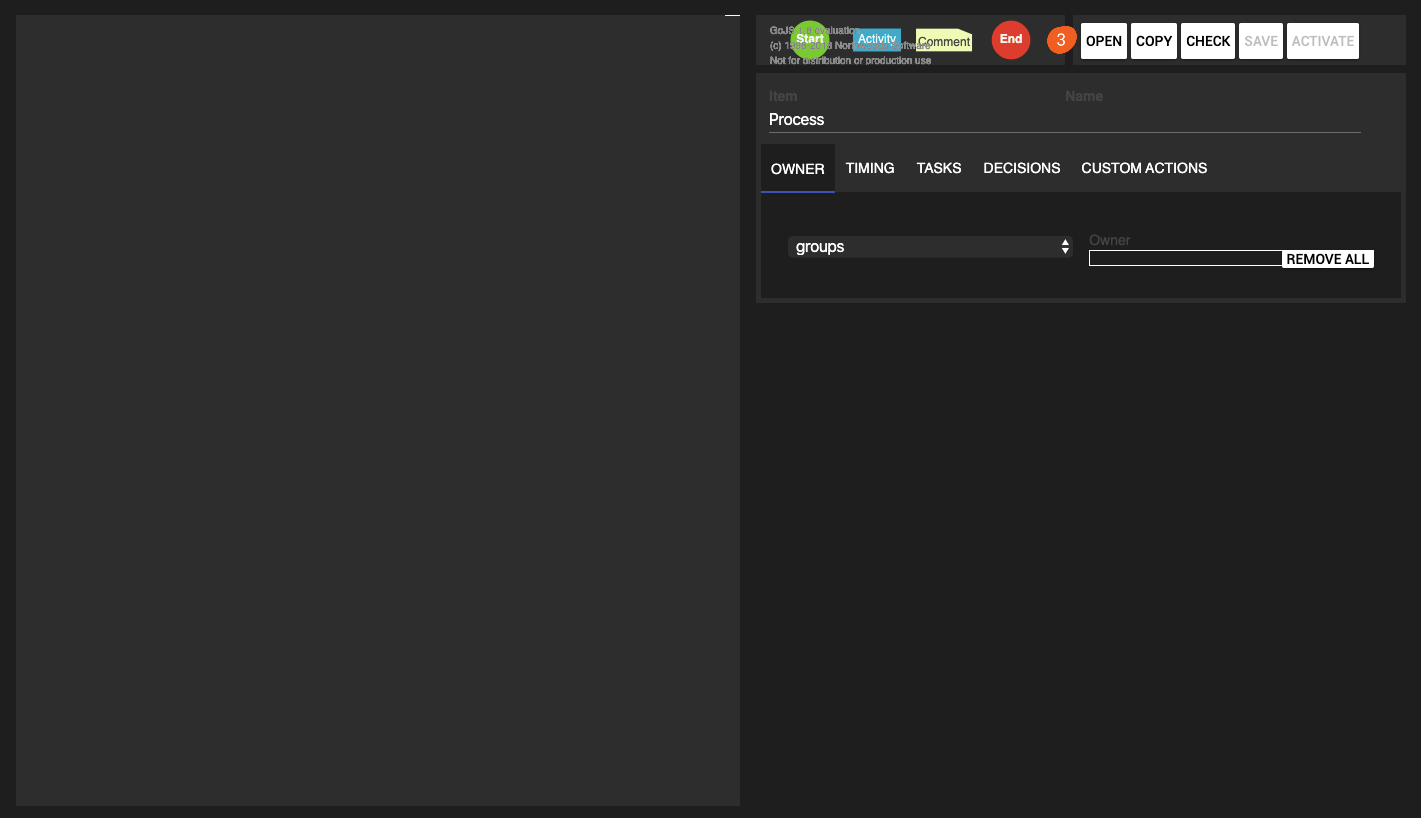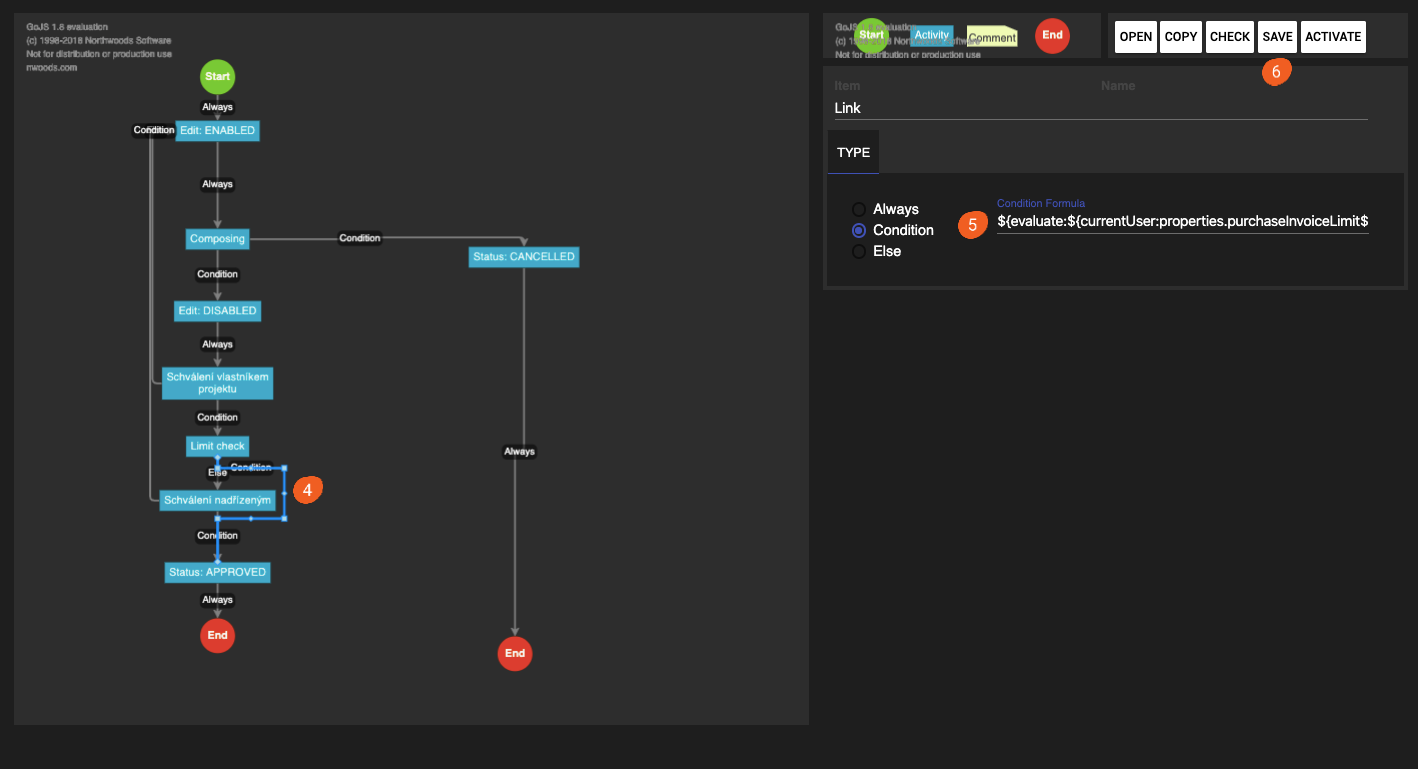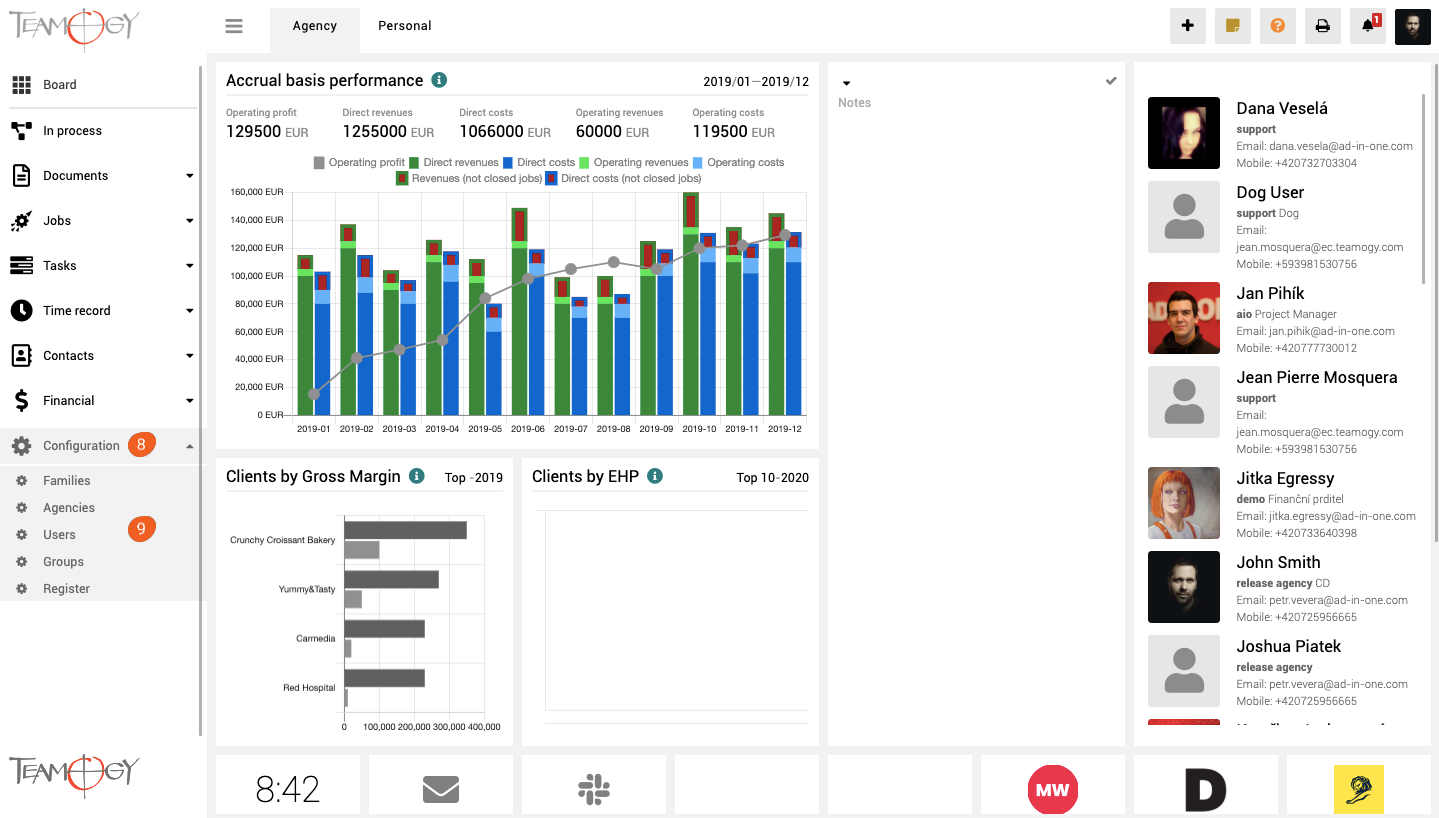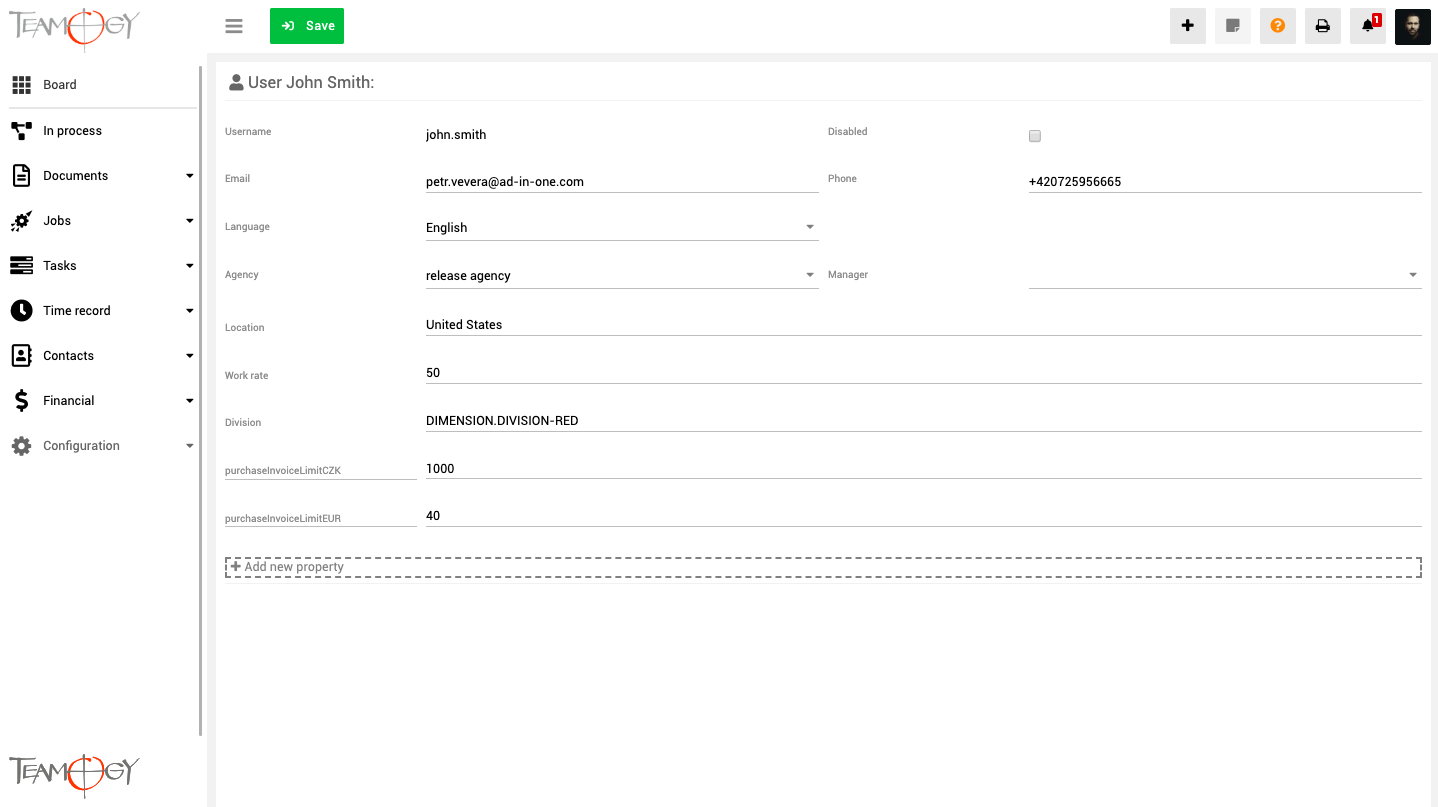Limit and Competence
Sometimes it happens that you have a user in two agencies that have different accounting currencies. Set different limits (competence) for processing documents in both agencies.
First thing you need to do is find the process, where you want to change the limit.
1. Into the adress bar type your domain and /architect, for example: aio.luckydrum.com/architect
Now you have opened the Workflow designer – Process designer. This is a tool that allows you to edit the process and then return it to Teamogy.
2. Now, go back to Teamogy. Open the register with the process, which you want to change. Copy the whole JSON, go back to the Workflow designer a paste it into the JSON field.
3. Click on Open. Now the workflow designer has visualized the entire process.
4. Find the activity Limit check and under the Limit check activity, click the arrow that has a condition on it. Click on it.
5. A field with a Condition field has appeared on the right side of your screen, in which you must copy the following form:
${evaluate:${currentUser:properties.purchaseInvoiceLimit${configRegister:CURRENCY.SETUP-ACC}} > ${currentObject:amountAcc}}
6. Click on Save in the Workflow designer.
7. Copy the JSON, which was created by the Workflow designer and paste it to the register in the Teamogy.
You have enter into the User Area (particular user) a limit in every accounting currency.
8. In the left navigation menu unroll Configuration.
9. Click on Users.
10. Click on the user for which you want to set the required limit.
10. Click on the user for which you want to set the required limit.
11. Click on Add new property.
12. Set the limit for every Accounting currency.
Czech currency: purchaseInvoiceLimitCZK
Euro currency: purchaseInvoiceLimitEUR
13. Save the changes of the user.
Get in Touch
If you have problem or need further assistance, do not hesitate contact Teamogy Support. Use online chat (inside Teamogy or everywhere on www.Teamogy.com in the lower right corner) and you will get prompt reply.