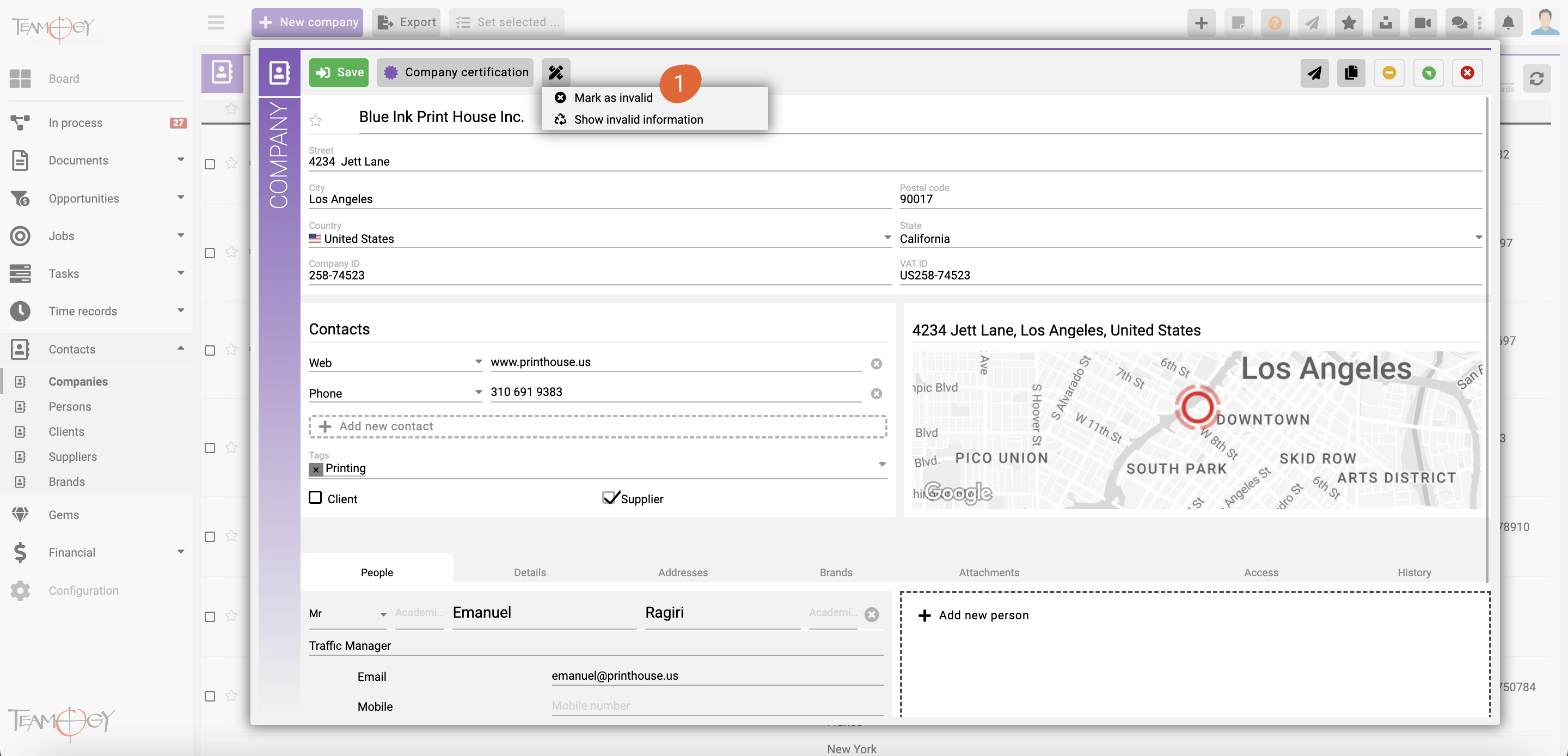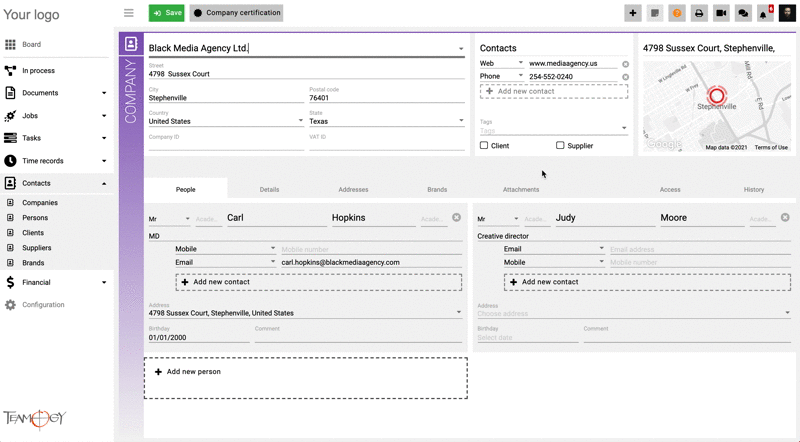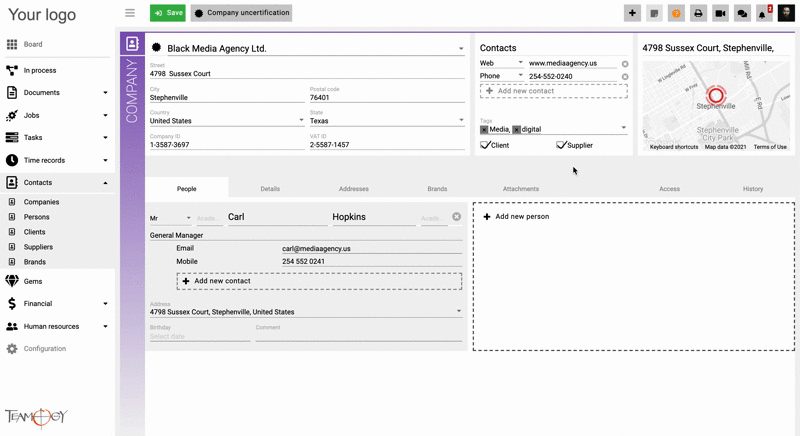How to Disable An Address, Contact, Brand Or The Whole Company
You can easily disable:
1. The whole company
2. Addresses
3. Contacts, brands or the other details separately
Invalidation of the company
1. Go to the company that you would like to disable, open and press EDIT.
2. Click on the icon – see screen – (1) “Mark as invalid”.
3. Press OK button.
Note: In default, this option is available for the “Supervisor”, “Contact editor”, “Management”, “Finance”, “Finance supervisor”, “Accountant” groups and roles. May be different for Cerificated contacts.
Invalidation of the contact, brand or other details
1. Go to the company that you would like to edit details.
2. Choose the information you want to disable and click on the icon – Mark as invalid.
3. Press OK button.
4. Perfect! You have disabled the contact.
The user, who has access to edit the company, is allowed to see all invalid information. To unhide the invalid information, go to the tab Access and in the section Details select Show invalid information. Check the GIF below.
You can easily restore the invalidated information by clicking on the icon – “Mark as valid”. After refresh, you will see the information restored.
Note: You can’t disable an address that is set up as a default Ordering address, Correspondance address or Registered office address of the Company.
Get in Touch
If you have problem or need further assistance, do not hesitate contact Teamogy Support. Use online chat (inside Teamogy or everywhere on www.Teamogy.com in the lower right corner) and you will get prompt reply.