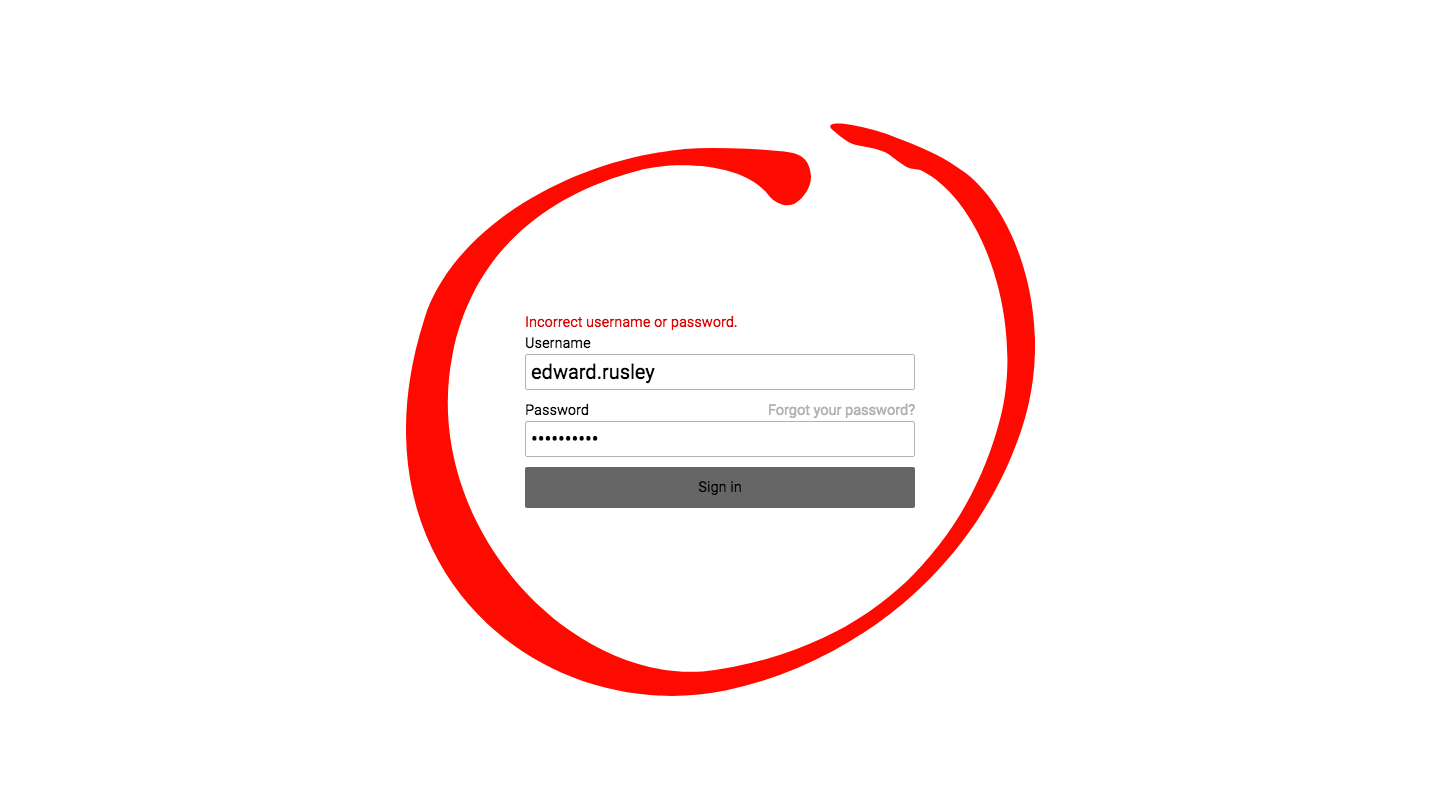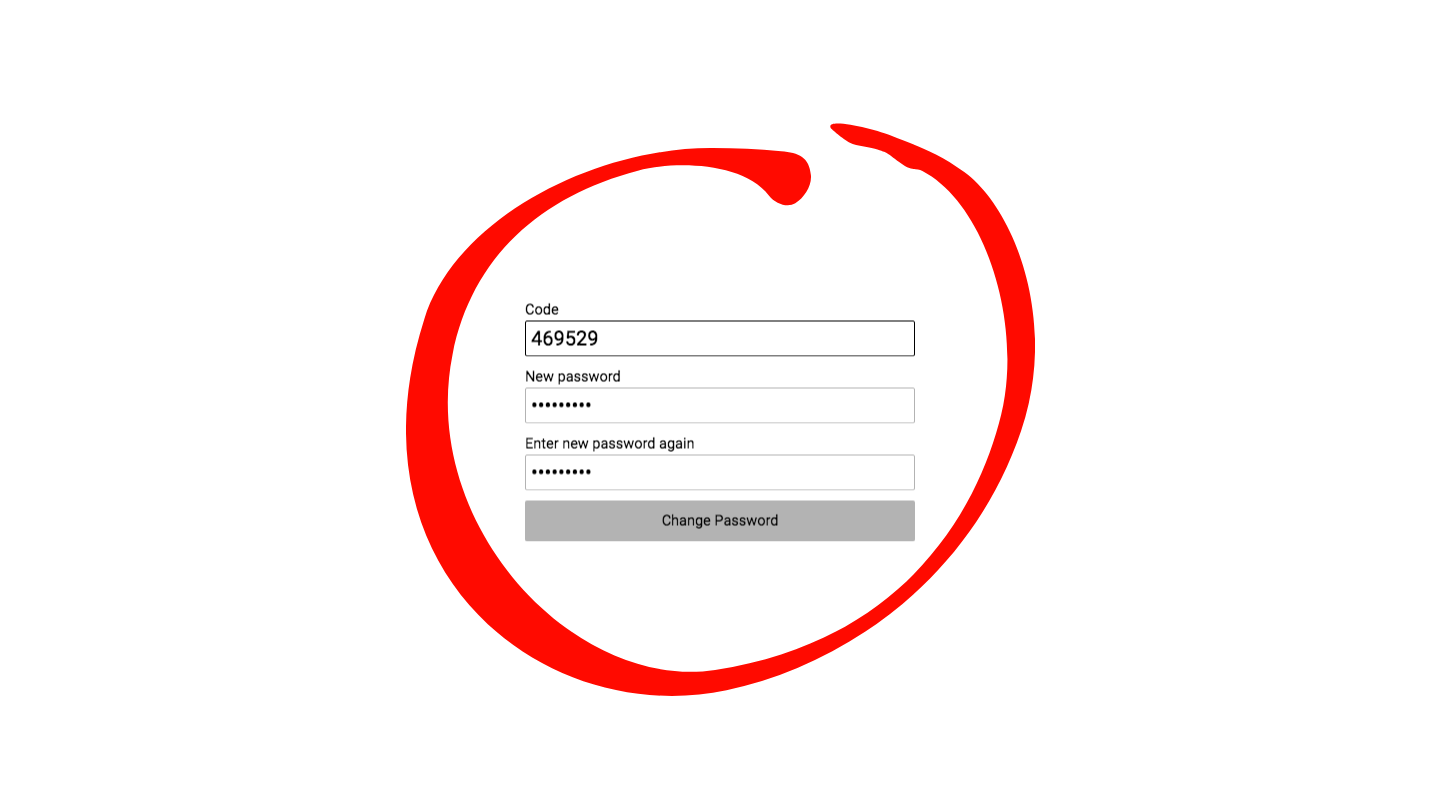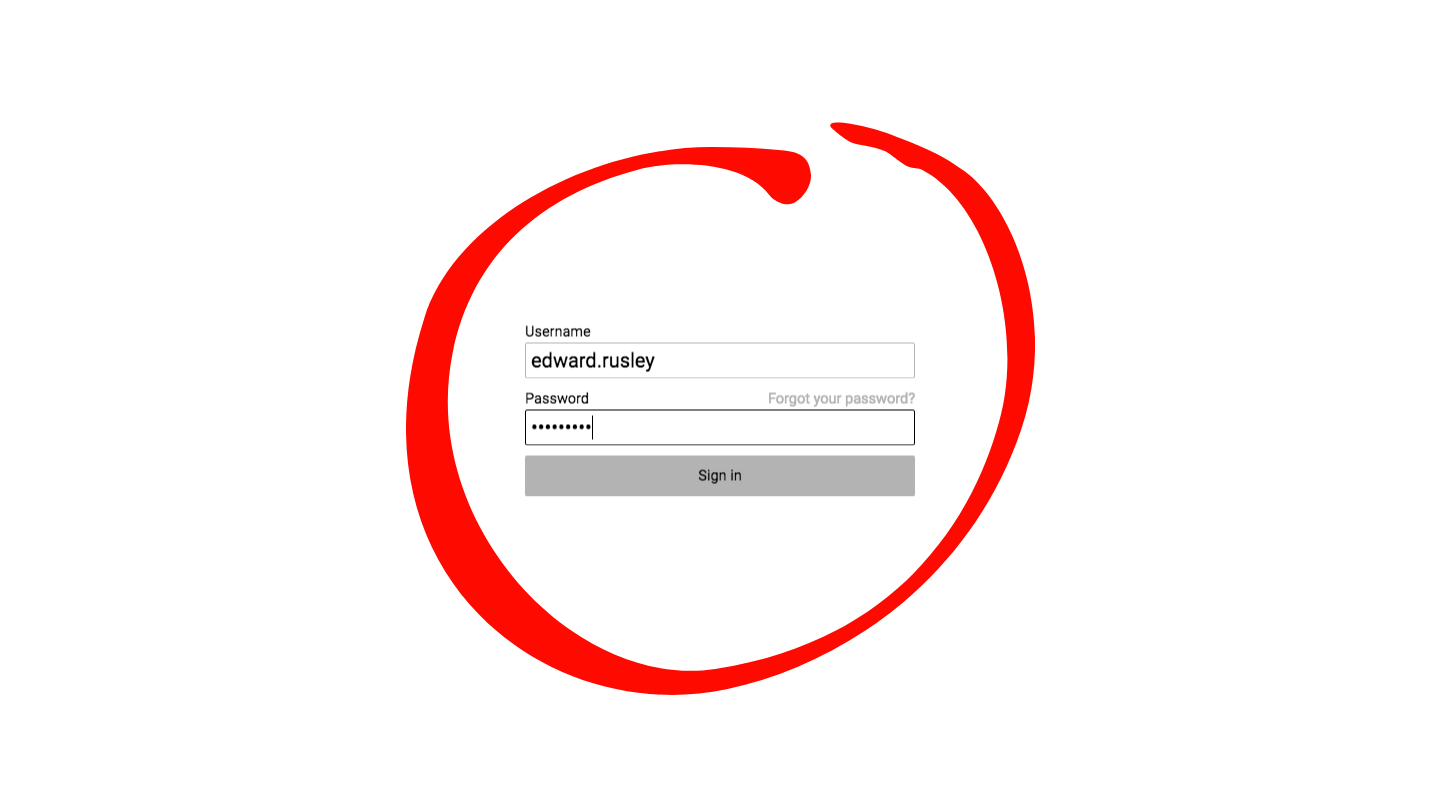Forgotten Password
In case you forget your password, please follow these steps to successfully log into Teamogy.
1. Choose the option “Forgot your password?” on the login page.
2. Enter your user name. You will receive an authentisation code on the cell phone registered with your username.
3. Enter the authentication code. Enter a new password and confirm it.
4. Log in with your new password.
If you don’t receive your authentication code, or you have any issue with login, please contact your system administrator or Teamogy support directly.
Blocking users to login after failed sign-in
“We allow five failed sign-in attempts. After that we start temporary lockouts with exponentially increasing times starting at 1 second and doubling after each failed attempt up to about 15 minutes. Attempts during a temporary lockout period are ignored. After the temporary lockout period, if the next attempt fails, a new temporary lockout starts with twice the duration as the last. Waiting about 15 minutes without any attempts will also reset the temporary lockout. Please note that this behavior is subject to change.”
Source: Amazon Web Services
Get in Touch
If you have problem or need further assistance, do not hesitate contact Teamogy Support. Use online chat (inside Teamogy or everywhere on www.Teamogy.com in the lower right corner) and you will get prompt reply.