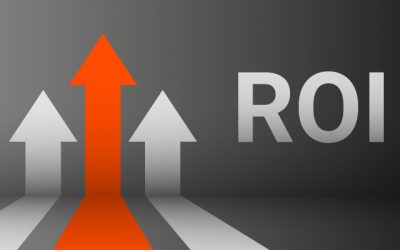Financial team Training
How to have client request under control with Taemogy, how to manage the work of client guys easily
(2-4 hours of study time)
Financial team is responsible in company for various agendas. From issuing invoices to clients through pettycash transactions, controlling of 3rd party costs to bookkeeping. For sure it is serious to care about financial stability and trasparency, so it is absolutely necessary to know exactly what is going on in the internal tools where financial data are created. Let’s take a look what are the things that any financial guy should know well to mastering Teamogy.
QUICK OVERVIEW OF THIS SESSION
1. Overview & Big Picture
|
The core of the company business is created by client jobs, big picture of job flow is helpfull Internal jobs and costs are manged by Overheads to understand this difference is important See the quick guide and watch the video please
|
Guide or Descritpion |
2. Appearance & Accurate contacts
Each user in Teamogy might have different preferences. Someone likes dark theme, someone light. Font size is possible to adjust as well and to have Teamogy more usefull is great to upload your personal “avatar” and signature.
Basic entries what are used with all jobs, documents are contacts. So it is essential to know how to create them. In this chapter you will learn how to manage it.
|
2.1 How to set up your own personal profile, theme and other preferences Tune your Teamogy that fits your personal taste See the guide and watch the video please… |
Guide or description | |
|
2.2 How to create business contact.(Clients, Brands, Suppliers,..) To have all business contacts well organised is goal of each company. With Teamogy it is easy. See the guide and watch the video please… |
Guide or description | |
|
2.3 How to set registrations and bank account of contact All documents will contain good officila data if you will manage it well in contacts. Let’s see how it works. See the guide and watch the video please… |
Guide or description #1 Registrations details
Guide or description #2
|
|
|
2.4 How to add another address to company Some companies might have different corespondence address and other branches as well. Let’s see how to manage it. See the guide and watch the video please…
|
Guide or description | |
|
2.5 How to set relation (Client/Supplier) to a business contact To separate the general business contacts from clients and suppliers is great to use tools in system. Let’s see how to do it See the guide and watch the video please… |
Guide or description Mark company as Client
Guide or description
|
|
|
2.6 How to certify the company If you want to take under control with what companies you are making business is great tool to use certification. With this action you may mark to company as certified (valid) for other members of the team to use them. See the guide and watch the video please… |
Guide or description |
3. Jobs for client: Quotation & Purchase orders
|
3.1 How to create a Job Opening of jobs is habit that you should know. Anytime there is a new assignment from client, it is great to open Job for it. The Job itself is an entry that helps you to keep under control all following activities See the guide and watch the video please…
|
Guide or description |
|
3.2 How open new quotation All the activites we are doing to deliver the job to the client should be covered by the client. Quotation will help you to set the list and price of items that will be delivered wtihin this job. Client should recieve this quotation and in best case scenario should confirm this document to you. See the guide and watch the video please…
|
||
|
3.3 How to mark quotation as approved To have instant overview about quotations, if is approved or still waiting for approval or what quotations are declined by client is great to manage precisely statuses of quotations. See the guide and watch the video please… |
Guide or description |
|
3.4 How to create a Purchase order Some items of our jobs we are not able to deliver without a help of our suppliers. To specify exactly what we need from them, what we will be the price for their services and when we need the services will be delivered, is the best to using Purchase orders. See the guide and watch the video please… |
Guide or description #1
|
4. Third party costs (Purchase invoices, petty cash)
4
|
4.1 Purchase invoices – overview We recommend to enter all your supplier invoices (including credit notes) into Teamogy. No matter if they are client job related or internal overheads. All belongs to be in Teamogy. You will have “digital” register of all your invoices including real invoice as an attachments. Every single one invoice belongs to Job or ovehreads so you will always know where the costs are belongs. See the guide and watch the video please…
|
Guide or description | |
|
4.2 New purchase invoice You should think about who will be doing the action of entering the invoice into Teamogy. It is not necessarily this action is operated by finance team. In some companies back office or receptionist are in charge to do this. But to know how to do it is a must for finance people as well. See the guide and watch the video please… |
Guide or description | |
|
4.3 Allocate the invoice to job/overhead As was mentioned each invoice should belong to Job or Overhead. Because most probably you have only jobs created yet you should allocate this invoice to job. But you can allocate it to more jobs, what might be quite common. It is necessary to be familiar with the searching jobs and overheads See the guide and watch the video please… |
Guide or description | |
|
4.4 Various types of invoices In each region might be little differences, but in general you might recieve from your supplier Invoice, Credit note, Proforma, Tax invoice. You should know that these documents are simmilar but has their own specifics. Especialy how they effect the actual costs in jobs, overheads and general reports. See the guide and watch the video please… |
Guide or description #1 Guide or description #2 Guide or description #3 Guide or description #4
|
6. Job – Closing the job
|
6.1 How to mark job as delivered To have a instant overview about various jobs you are doing, is necessary to maintain well their statuses. Once the job is handover to client and work is finished it is time to change status of job to Done. See the guide and watch the video please… |
|
|
|
6.2 How to create a Draft of Invoice The jobs what are deliverd (marked as Done) should be charged to client. Means you should create Invoice to ask for your money. Let’s compose invoice and send it to further approval to your finance guys. See the guide and watch the video please… |
Guide or description | |
|
6.3 How to close the job To close the job is a goal of every job owner. To change the status to closed we indicate yoursefl that this job is over and we can focus on the opens ones and as well our managemnt may undertand the values from the job as final and stable. See the guide and watch the video please… |
Guide or description |
7. Reading & creating the reports
|
7.1 Understand the Job values in job item table In previous sections you already looked into the item table, but just to recap what the table is showing. To understand it will give you a magic power to have all your individual jobs financial under control See the guide and watch the video please… |
|
|
|
7.2 Understand the Job report If you know already how to read in the one individual job, another powerfull tool is going into your hand. It is report for all your jobs, where you can categorise and see the issues right in a second. See the guide and watch the video please… |
Guide or description |
RESULT OF THIS STEP: Client service activities are well known
Finaly the most wide range Training session is over and the user who passed these session is able to serve the client using the powerfull tools of Teamogy. Congratulations!
Don’t forget that our team is ready to help you in case of need. Also below you can find our latest related posts section from our Blog. Great tips and real stories mostly shared by Teamogy users are ready to give you inspiration and help you to decide how to manage your company the best.
Helpfull articles – Real stories from our Blog
Version 3.6
What is new in 3.6 Teamogy version? Check the newest Release notes.
Do you want more time, energy and money?
BLOGDo you want more time, energy and money?Do you know there is a system that...
About Accounting
About AccountingIn the Accounting view, There are all your Sales invoices,...