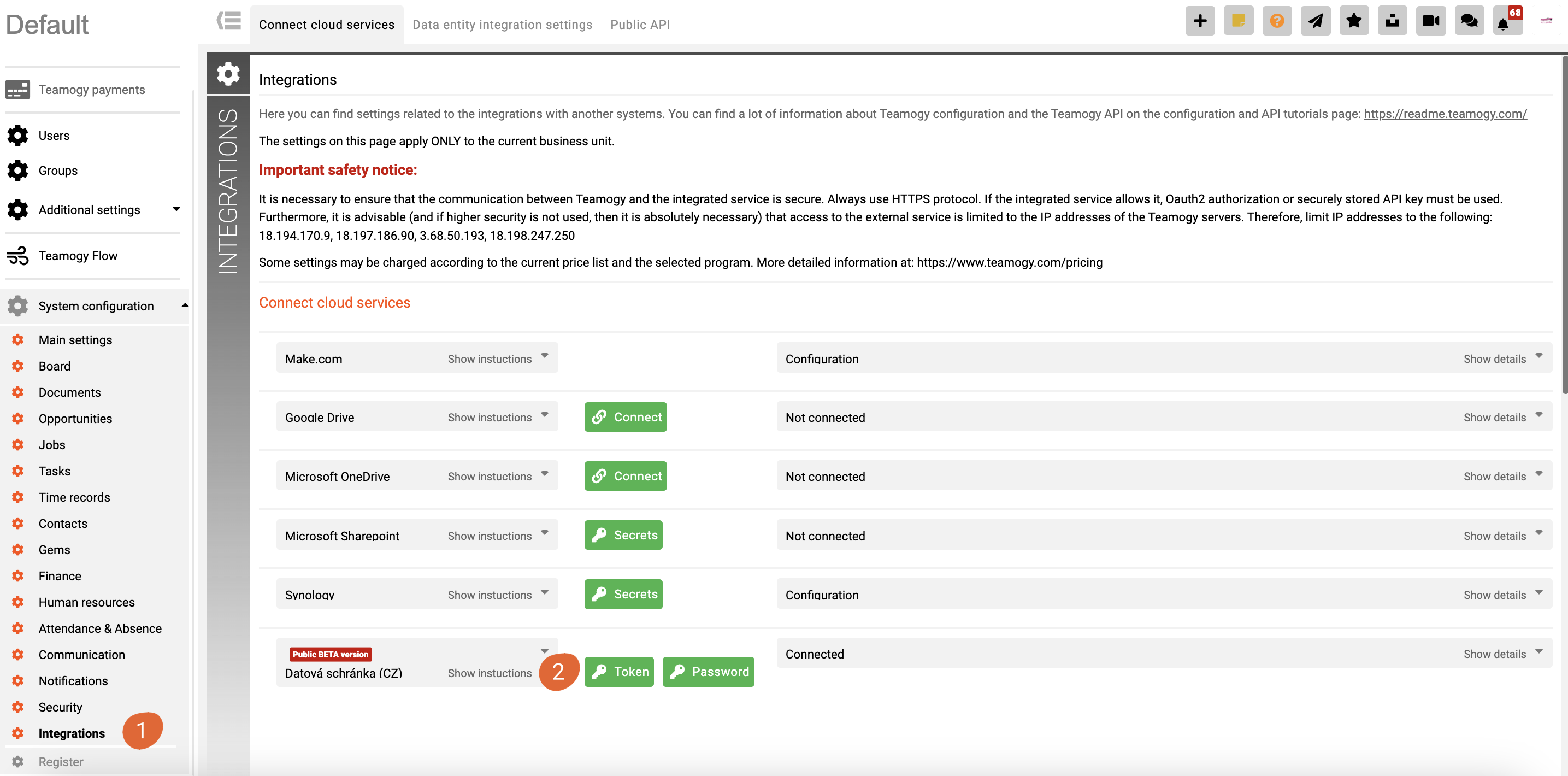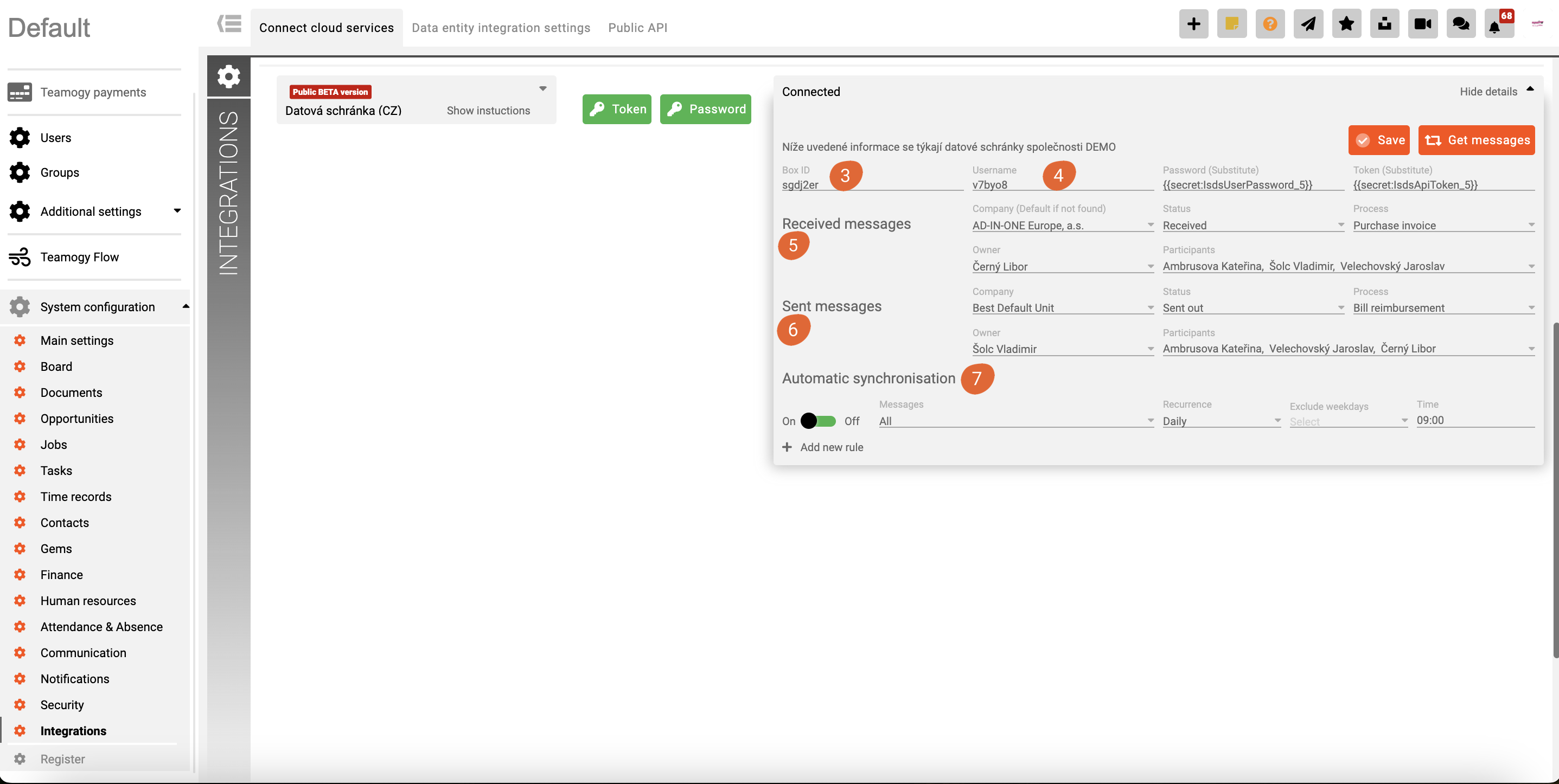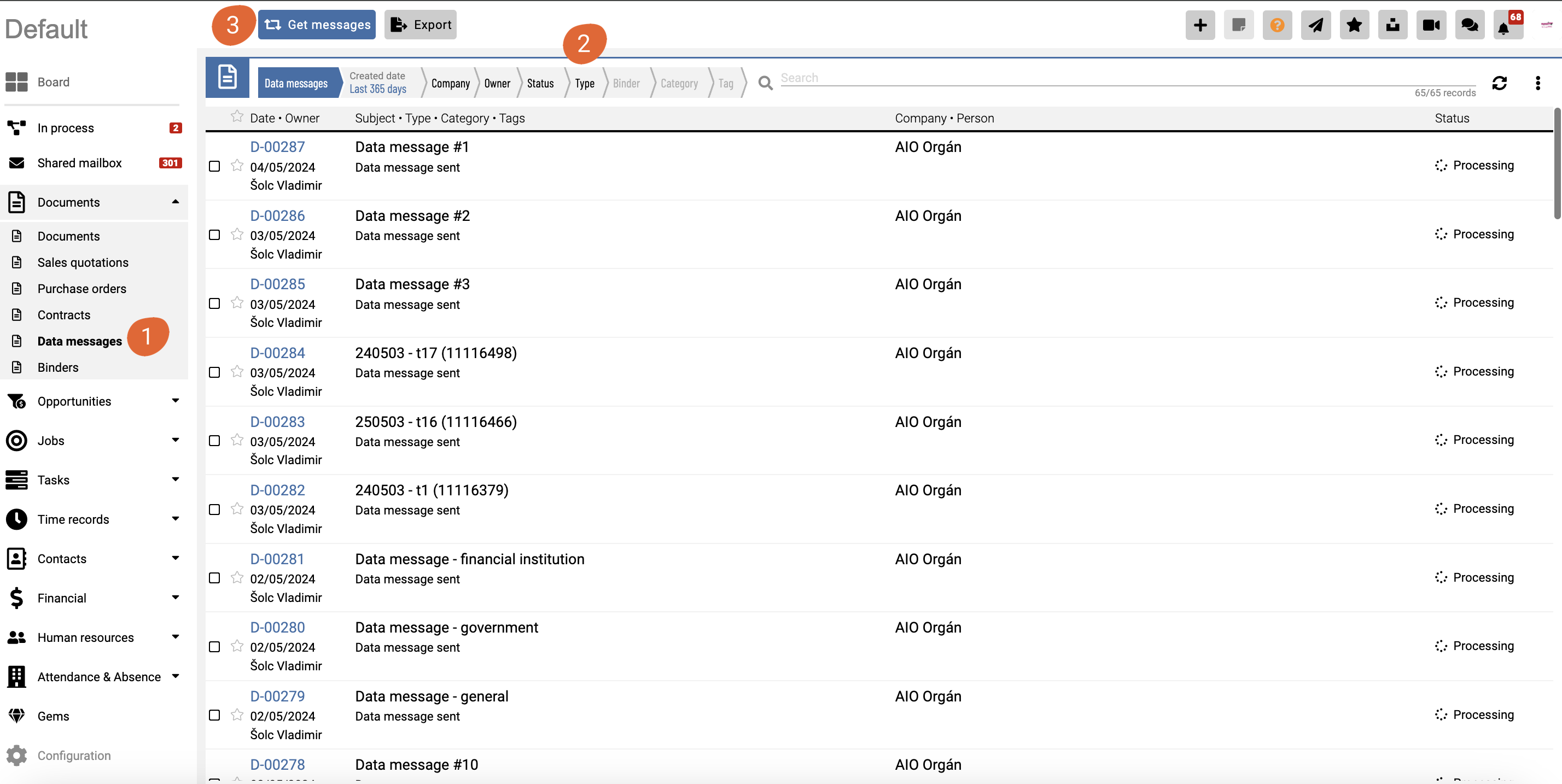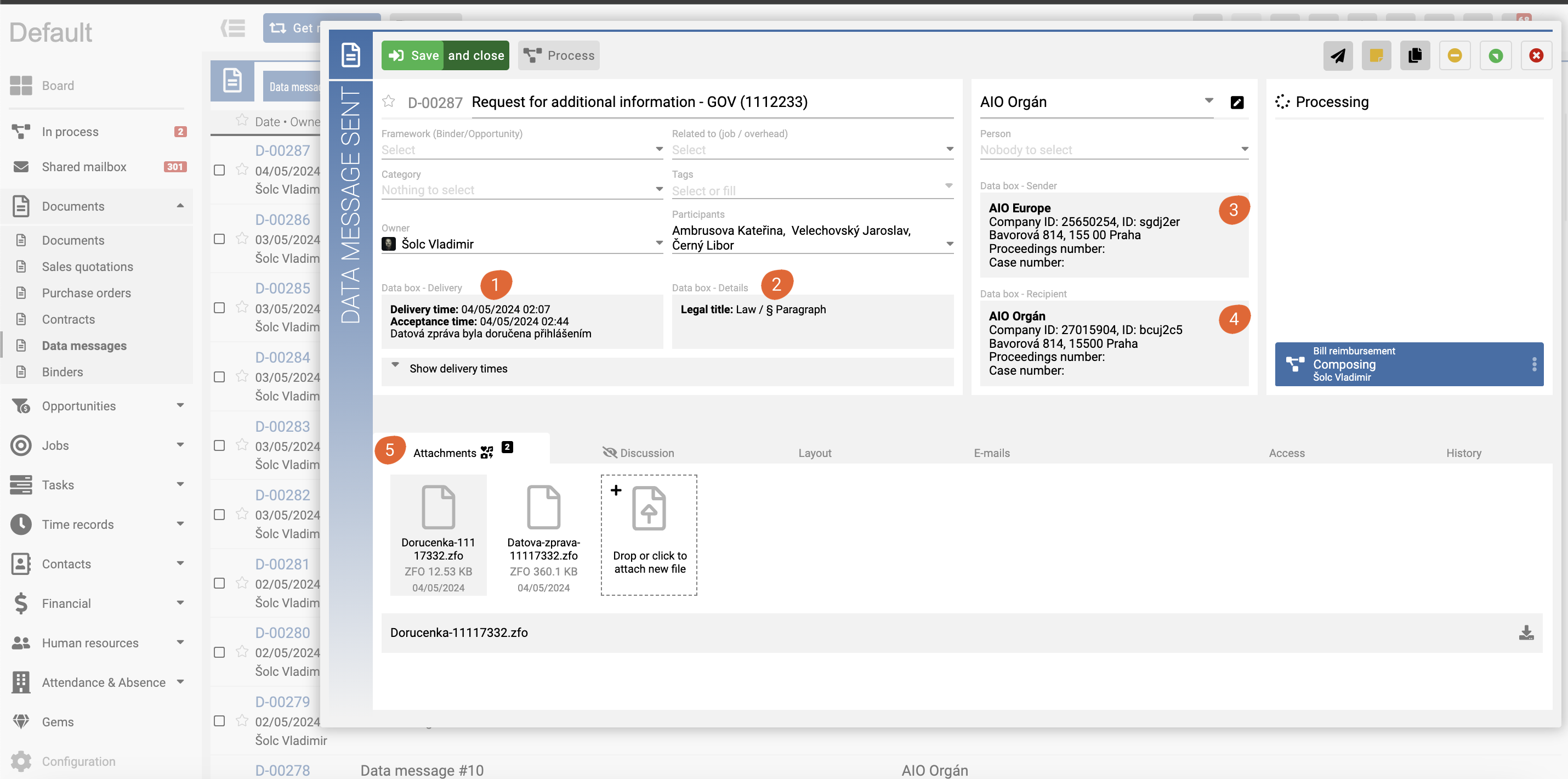Data Box Integration (Beta)
What this can be useful for?
Teamogy can be integrated with your company’s Data box, allowing you to download incoming and outgoing data messages directly into Teamogy according to the set rules.
Downloaded data messages are stored in Teamogy, including attachments and all related information. Data messages can be further processed in Teamogy according to the established approval process.
All data messages are clearly stored and accessible (according to the set access rights) in Teamogy, categorized into received and sent.
In the system configuration, specifically in the Integration section (1), you set up the connection with the company’s Data box and other parameters for downloading data messages.
First, you need to enter the Token (ask online support for assistance) and the Password for your data mailbox (2). Then fill in the Data box ID (3) and the Username (4) under which you want to download the messages into Teamogy. The Password (substitute) and Token (substitute) will be filled in automatically based on the previous step.
In the Received messages section (5), you set the parameters for received messages from the Data box. Set which company the data messages should be assigned to, what their status should be, and whether one of the predefined approval processes will be used for their internal processing (or an individual process can be created). You can also set who will be the Owner of the document and whether there will be any Participants (all these users will automatically gain rights to the data messages).
In the Sent messages section (6), you set the parameters for sent messages from the Data box. The logic is the same as for Received messages.
Automatic synchronization (7) allows you to set up the automatic checking and downloading of new messages from the Data box. You can set the download frequency, the exact time, and optionally exclude certain days (it is common practice that companies do not want to download data messages on certain days, such as Fridays).
Important: Once a message is downloaded into Teamogy, it is marked as read in the data mailbox.
In the Data Messages view (1), you can find all downloaded data messages from your Data box. In this view, you can search and filter according to various criteria, such as Type (2), where data messages are divided into Received and Sent.
The Get Messages button (3) checks if there are any new messages in the Data box and downloads them into Teamogy if available. This button operates independently of the automatic message downloading, which can be set up in the configuration.
In addition to the standard information, the Data message also includes information downloaded along with the Data message. Data Box – Delivery (1) contains information about the delivery time of the Data message and the Acceptance time by the recipient. Data Box – Details (2) contains detailed records of the data message, such as the file or reference number—ours or the counterparty’s. Data Box Sender (3) and Data Box Recipient (4) contain information about who the sender and the recipient of the data message are.
In the section designated for Attachments (5), you will find the own text of the data message in PDF format and all related attachments (if there are any). All messages include an attachment in the .zfo format, which is the message in a binary format.
To activate this feature, an active Public API is required.
This functionality is charged (except in the Beta version) according to the current price list.
Get in Touch
If you have problem or need further assistance, do not hesitate contact Teamogy Support. Use online chat (inside Teamogy or everywhere on www.Teamogy.com in the lower right corner) and you will get prompt reply.