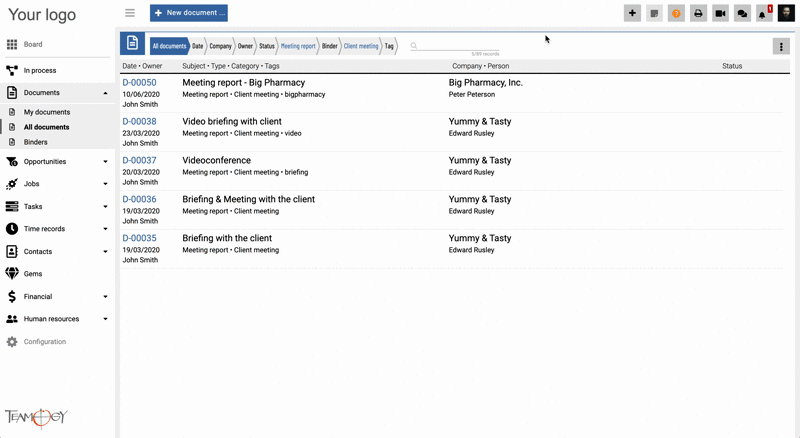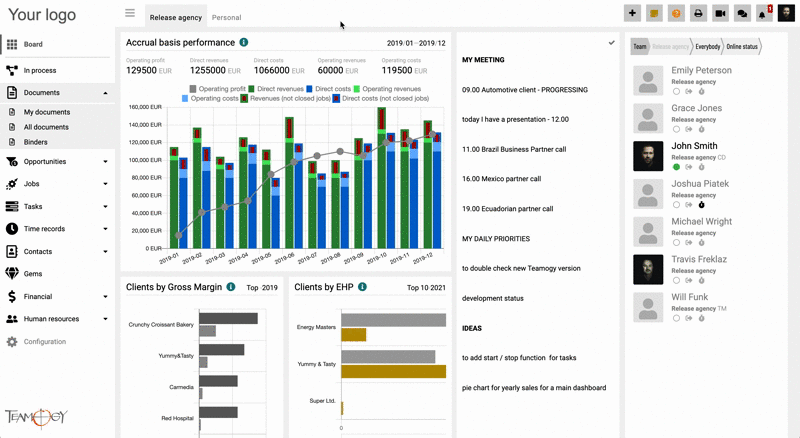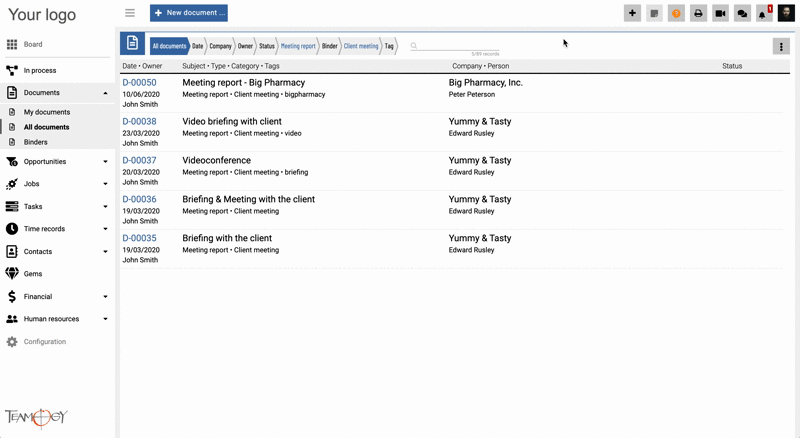Customized views
Option to save the current setup of breadcrumbs as a default
You can save current setup of breadcrumbs as a default. Once you save the chosen breadcrumbs view as a default in the particular entity, the system will display you the view based on the breadcrumbs’ settings each time you go there.
1. Go to any view in the system.
2. Choose the breadcrumbs that you want to save.
3. On the right, click on the icon with three dots and choose Save as my default setting. You will immediately get an information that current setting has been saved as the default.
4. After the save, Teamogy will display you the view based on the breadcrumbs’ settings each time you go there.
Option to return to the original settings of breadcrumbs
You can also change the settings back to the original settings of breadbrumbs. Just click on “Return to the original settings” and refresh the page. You will see a default view of breadcrumbs. Check the GIF below.
Get in Touch
If you have problem or need further assistance, do not hesitate contact Teamogy Support. Use online chat (inside Teamogy or everywhere on www.Teamogy.com in the lower right corner) and you will get prompt reply.