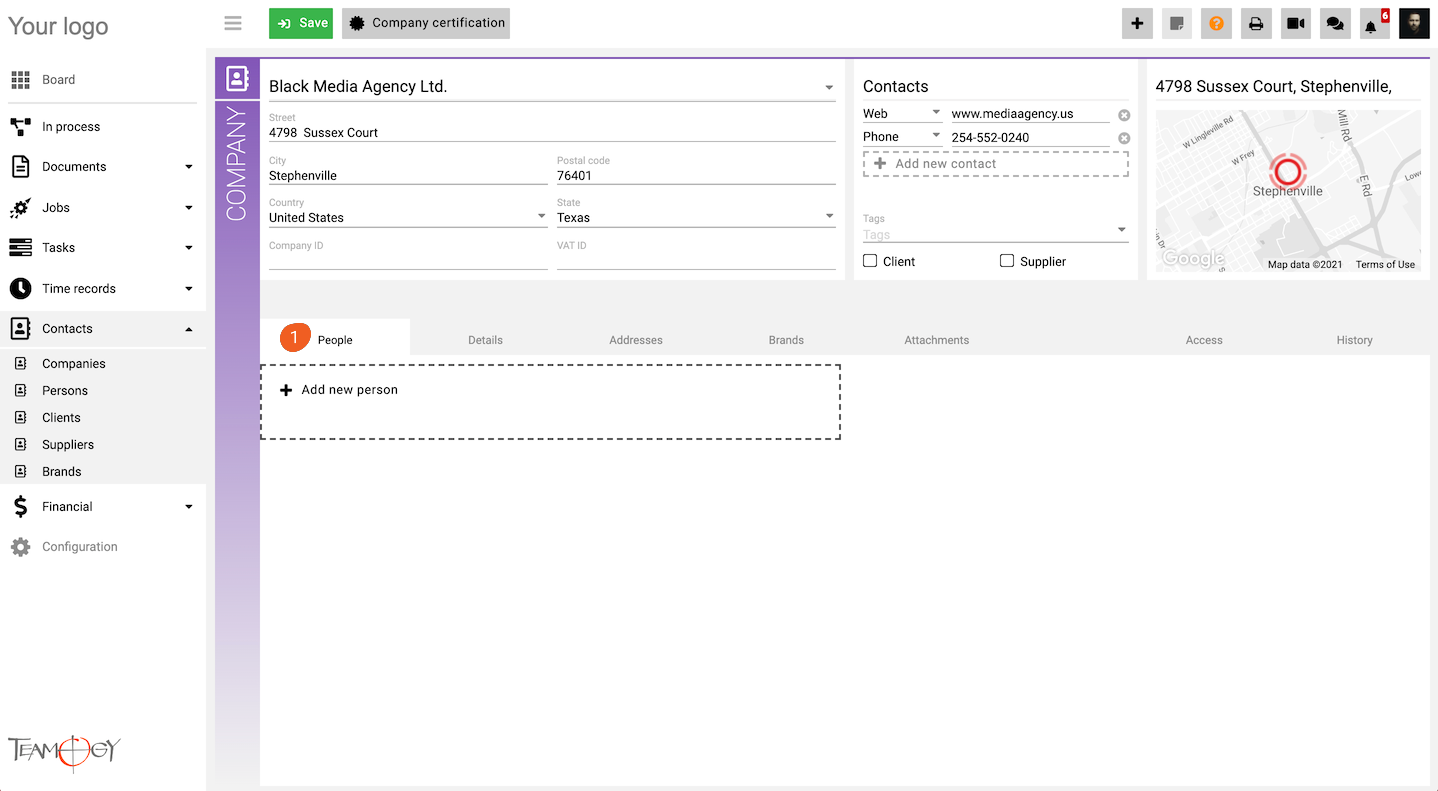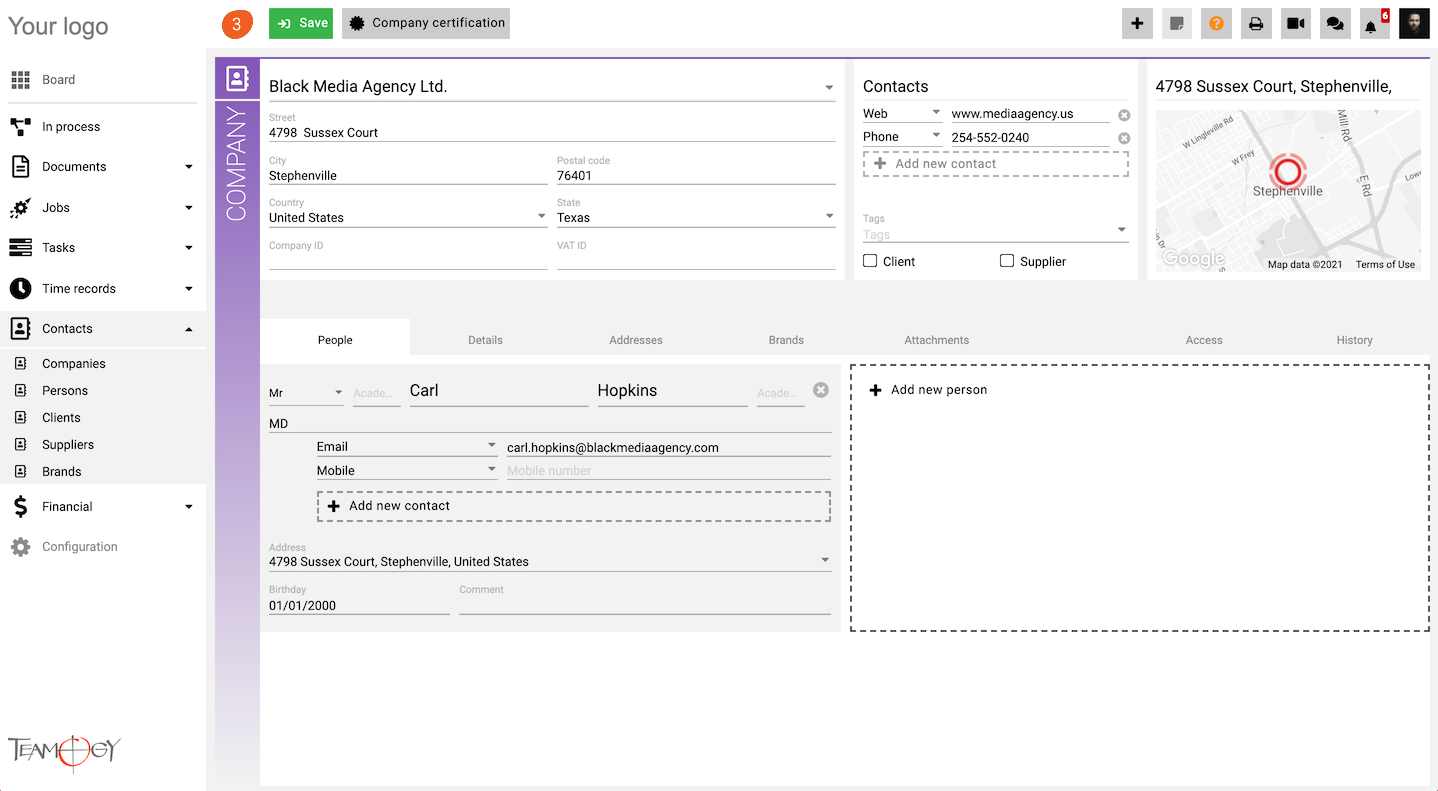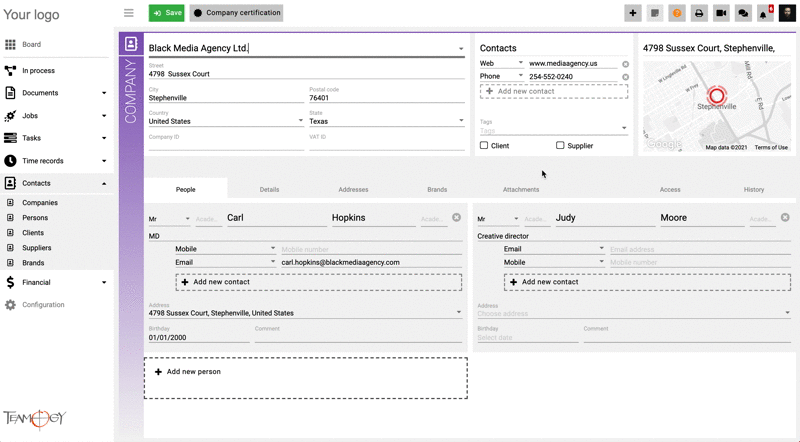Create A Person
Open the Company for which you want to add a new person. Read more in Find The Company article.
1. Click on Edit. On the tab People click on Add new person.
2. Complete all details. Mandatory fields are red underlined (can be different according to the company’s settings).
3. After entering all details press SAVE button.
4. Perfect! You’ve added a new person.
You can easily disable a person by clicking to the icon – Mark as invalid. Check the GIF below.
You can see all disabled contacts, if you have access to see invalid information. To have access, go to the tab Access, in the Details form select Show invalid information. After the marking, go to the tab People and you will see all invalid contacts.
Get in Touch
If you have problem or need further assistance, do not hesitate contact Teamogy Support. Use online chat (inside Teamogy or everywhere on www.Teamogy.com in the lower right corner) and you will get prompt reply.