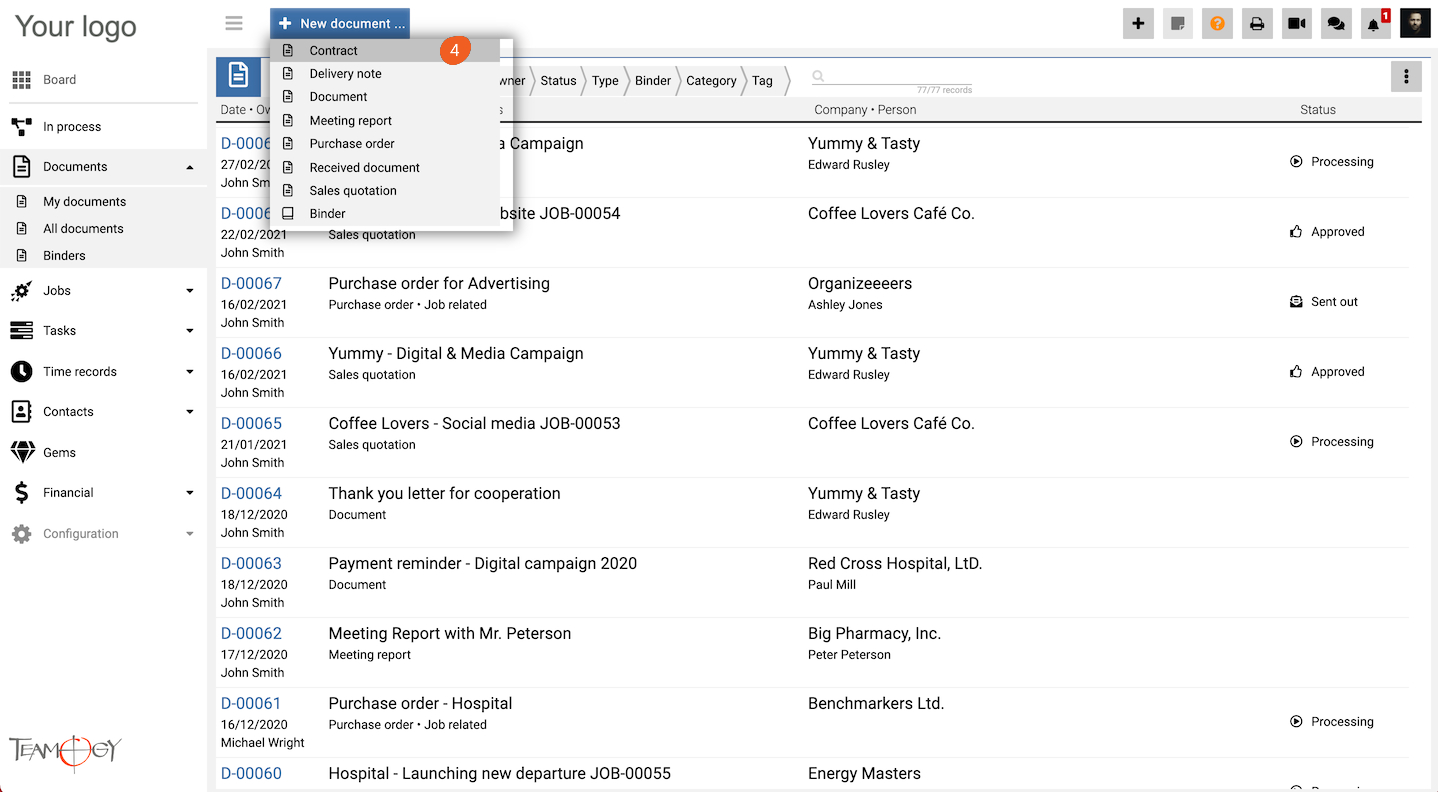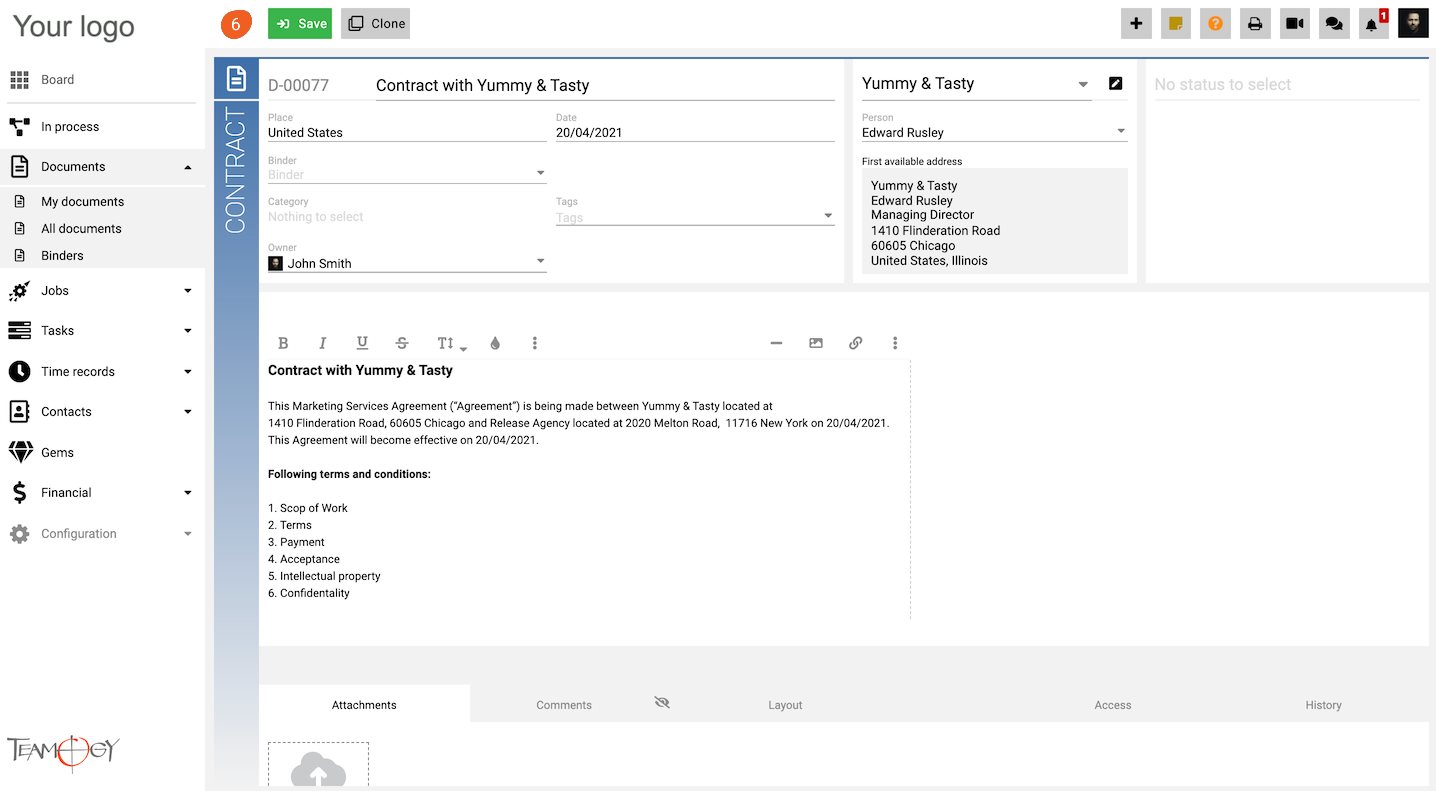New Contract
1. In the left navigation menu, select unroll Documents.
2. Click on My Documents or All Documents.
3. Click on New document.
4. Choose Contract.
5. Complete all details. Mandatory fields are red underlined (can be different by company’s settings).
6. Press SAVE button.
7. Perfect! New contract has been created.
Note: You can also use a Quick button to create a new Contract from every view in Teamogy – check the manual here.
Get in Touch
If you have problem or need further assistance, do not hesitate contact Teamogy Support. Use online chat (inside Teamogy or everywhere on www.Teamogy.com in the lower right corner) and you will get prompt reply.