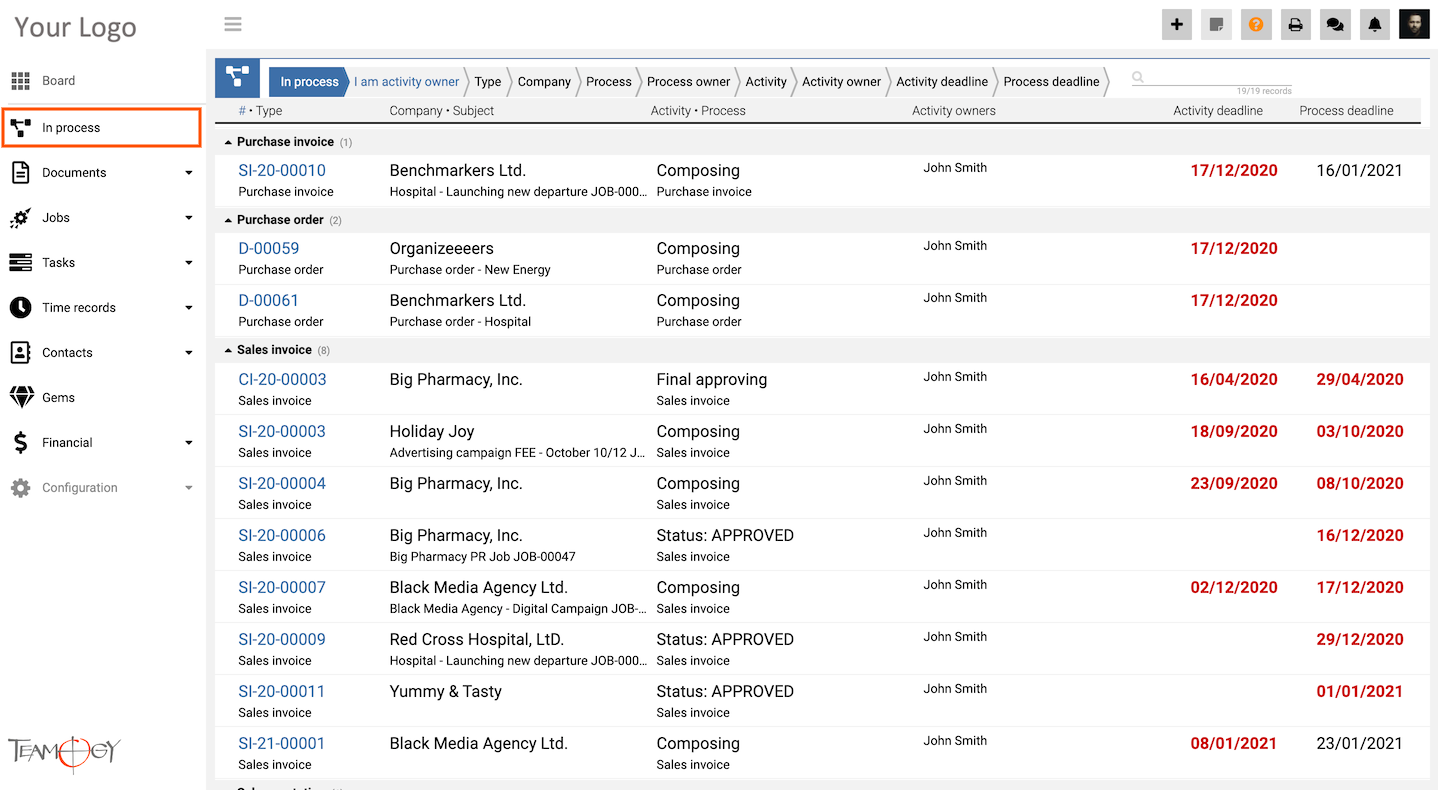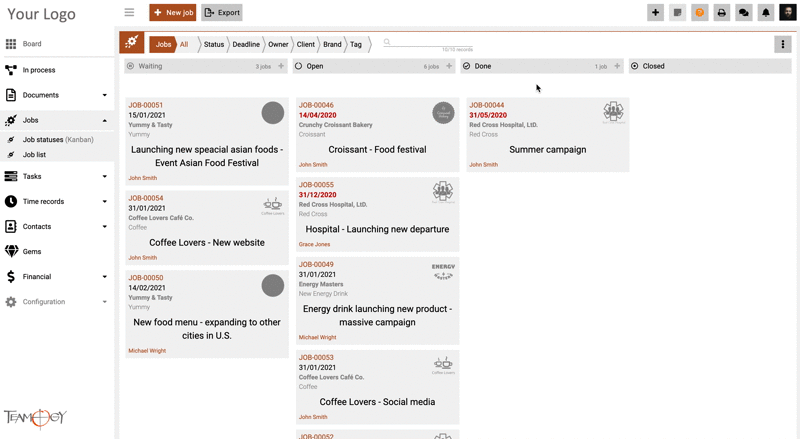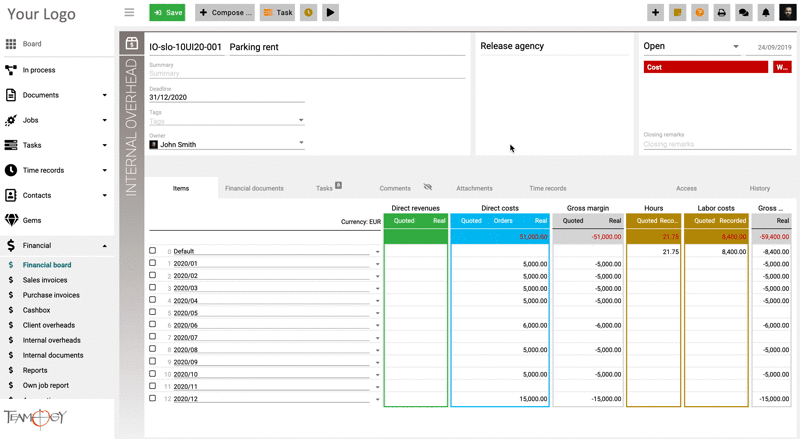Clear Data and Proper Reports / Closing Year in Teamogy
Teamogy should be your right-hand tool for you and for your business. However, in order for Teamogy to show you the right data, you have to use it properly throughout the year. The end of the year, in particular, is the right time to do some kind of “deeper data hygiene”. Below, you will find some useful hints on how to easily roll over Teamogy to the new year with clean, accurate data.
1. INVOICES AND CASHBOX
First of all, it is important to check all unprocessed Invoices and Cashbox documents to ensure they have been processed properly. With supervisor rights, you can check ALL UNPROCESSED documents and urge your colleagues to do the same.
Tip: Use In Process view in the main menu to check all unprocessed documents.
If you are the person who is responsible for Teamogy settings or the Finance supervisor, you should also check the numbering of all financial documents.
2. JOBS & CONNECTED DOCUMENTS
Once you are confident about the status of your financial documents, you can continue by checking the Jobs. Use the filter not closed Jobs for the year that are not closed that you would like to finish. As a guarantor, you must check your own Jobs. As a supervisor, you can also check the Jobs for your team.
Jobs that are not closed should be checked and closed. If they cannot be closed, you should at least change the deadline.
Before you close the Job, please be sure to also check all of the connected documents – Quotations, Purchase Orders, Invoices and Tasks (see # 1 – # 4 in this article).
IMPORTANT NOTICE: For correct revenue display use correct date for Job Closing. This date is important for proper reports.
Tip: You can use the Drag & Drop feature in the Job statuses (Kanban) view to speed up this closing process. However, please be very careful to check all connected documents first – Quotations, Purchase Orders, etc.
3. BUDGETS
Internal Overheads (budgets) should be created at the beginning of each year. Close all budgets from the previous year immediately to prevent resources, time, and money from being allocated to the previous year.
The same procedure should be done for Client Overheads.
Tip: You can create each budget as a clone of the previous one. You only need to set the new deadline correctly.
4. TASKS
Use the filter to show all not closed Tasks in the past. Close all possible Tasks or set the appropriate new deadline.
Tip: You can use the Drag and Drop feature in the Task statuses (Kanban) view to speed up this closing process.
5. ATTENDANCE
All possible requests should be approved or canceled.
IN GENERAL: For most of these actions, you will need to have appropriate rights. You should be the owner of those documents or be some kind of supervisor. If you feel you do not have the rights you should have, you can ask your Internal Administrator or your Manager to assign you those permissions or refer you to the person responsible. Be sure to ask your company staff to complete all of these steps from their position and ask them to process everything for which they are responsible.
Get in Touch
If you have problem or need further assistance, do not hesitate contact Teamogy Support. Use online chat (inside Teamogy or everywhere on www.Teamogy.com in the lower right corner) and you will get prompt reply.