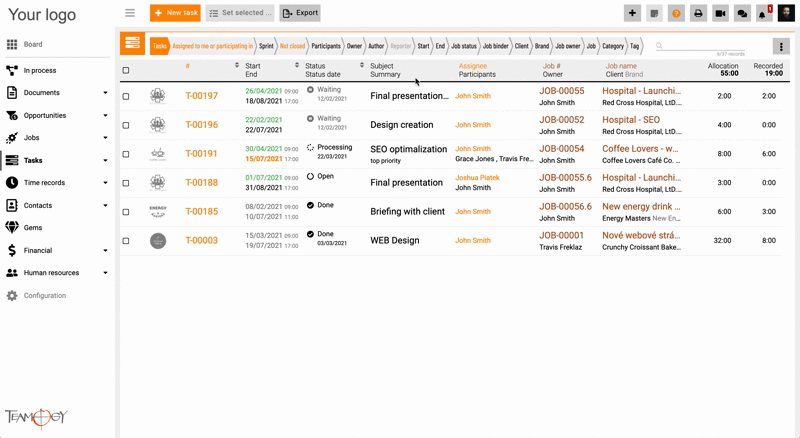Bulk Changes In Teamogy
You have an option of bulk changes in Jobs/ Tasks/ Client Overheads/ Internal Overheads. You can mark the data and change their fields.
In Jobs, you can change the field – Owner, Participants, Start date, End date, Status or Binder.
In Tasks, you can change the field – Assignee, Participants, Start date, End date, Status or Sprint.
In Client Overheads/ Internal Overheads, you can change the field – Owner, Participants, Start date, End date, Status or Binder.
Important note: User have to be added in the group – Bulk editor.
1. Go to the Jobs/ Tasks/ Client Overheads/ Internal Overheads.
2. Mark the data that you want to change their fields.
3. Click on the icon – Set selected.
4. Change the field that you want.
5. Press OK button.
6. Perfect! You have changed the field of the Jobs/ Tasks/ Client Overheads/ Internal Overheads.
Check the GIF below on how to change the field in Tasks.
Get in Touch
If you have problem or need further assistance, do not hesitate contact Teamogy Support. Use online chat (inside Teamogy or everywhere on www.Teamogy.com in the lower right corner) and you will get prompt reply.