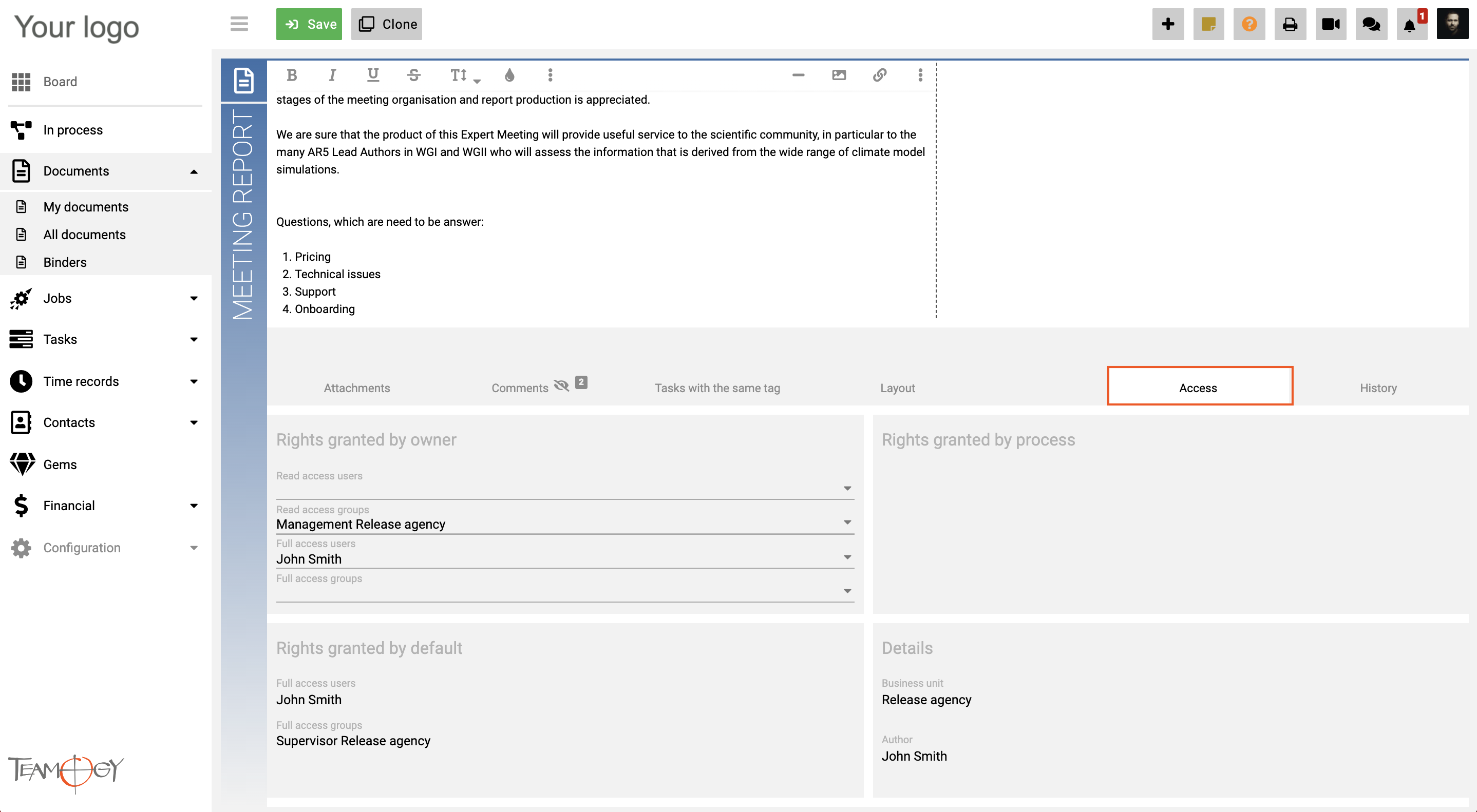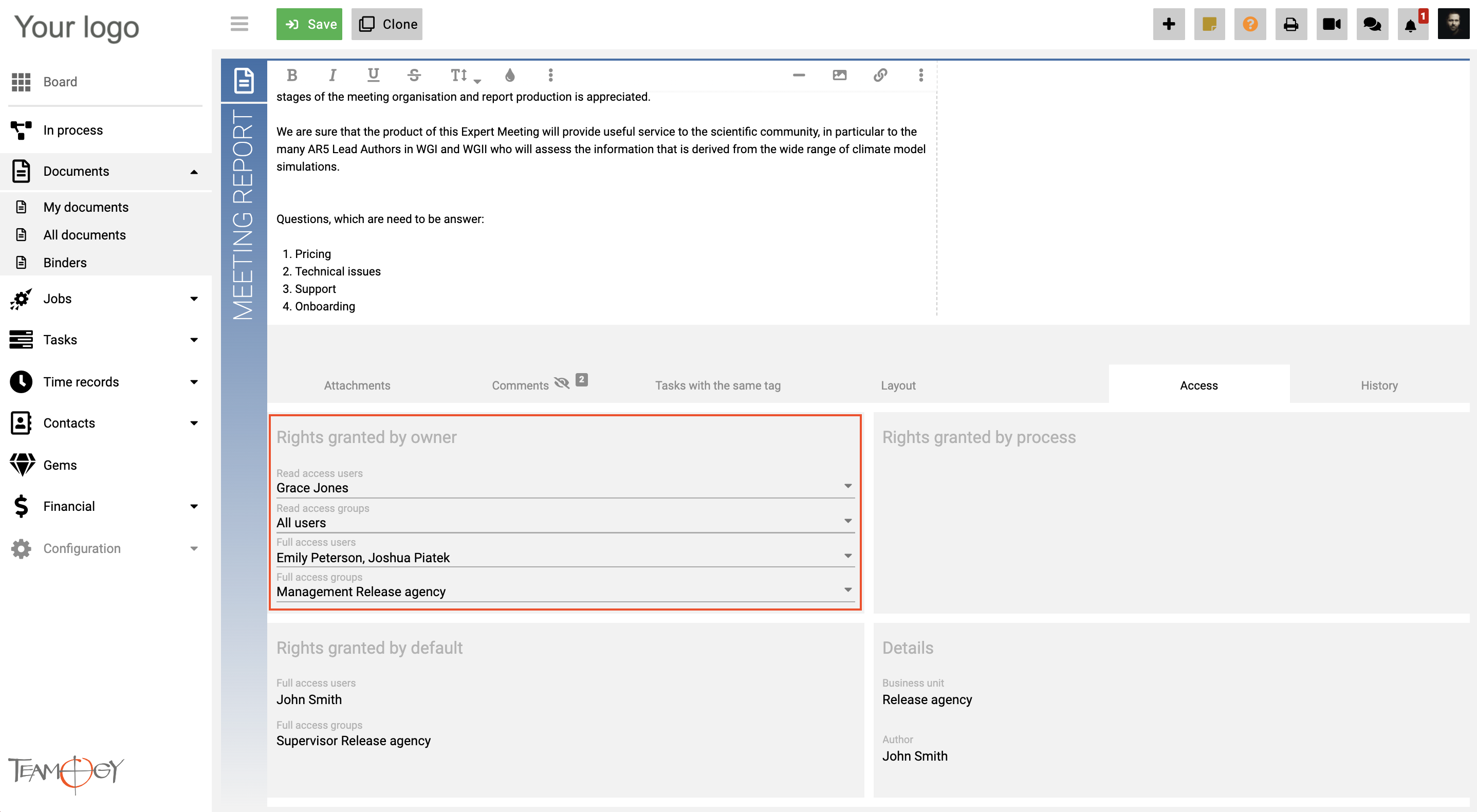Adjusting Access Rights
You can easily set up the adjust access rights to any general or financial Document, Job or Task in Teamogy.
1. Go to the Document/Task/Job.
2. Click on the tab – Access.
3. In the table Rights granted by owner, you will find options to change access rights. Choose the people or groups, who will receive adjusting rights to the Document/Task/Job.
| Access rights | Details |
|
Read access users
|
Users who can only read the document |
|
Read access groups
|
Groups of users who can read the document |
|
Full access users
|
Users who can read and edit the document |
|
Full access groups
|
Groups of users who can read and edit the document |
Note: Every Document/Task/Job have some default rights. You can find it in the table – Rights granted by default. Owner of the Document/Task/Job will automatically have the full access to read and edit. Also users in the group – Supervisor can read and edit all the documents.
Get in Touch
If you have problem or need further assistance, do not hesitate contact Teamogy Support. Use online chat (inside Teamogy or everywhere on www.Teamogy.com in the lower right corner) and you will get prompt reply.